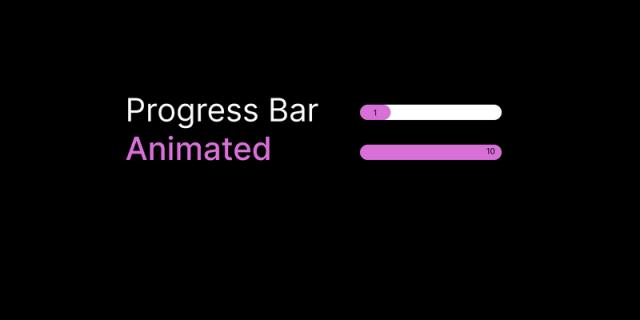Top 10 Web Animation Techniques to Enhance UX
Static layouts and mundane visuals are no longer enough to make your website stand out.
By infusing your web design with carefully crafted Animation, you create an immersive and captivating user experience beyond what traditional design elements can achieve.
Web animation uses motion graphics to create a sense of movement and interactivity on a website. From simple progression Animations and smooth transitions to captivating morphing effects, web animation techniques make your web design interactive, engaging, and dynamic.
This article explores ten web animation techniques with examples to inspire your next design project. Let’s get started!
1. Progression Animations
Poor loading times affect user experience. As a result, you’ll need to do something to eliminate the negative user experience caused by these loading times.
So, what do you do as a web designer? Run background animations.
Progression animations in web design are dynamic visual effects. They help guide users through a website by showing changes in content or action as they interact with the page. In other words, they entertain users while your page information is loading. The result is that they can alter a user's perception of time, making them believe the waiting period is shorter.
There are several types of progression animations you can use:
Bars: A progress bar is a simple but effective way to show the progress of an action. It can show how much of a file has been downloaded, how much time is left until a task is completed, or how close a user is to reaching a goal.
Circles: A circular progress indicator is another popular way to show progress. It can show the progress of a loading animation or how much of a task has been completed.
Text: Animated texts also show progress. For example, a website might display the text “Loading…” while a page is loading or animated percentages like “10% complete” to show how much of a task has been completed.
Trigger-animations: This web animation technique uses scroll-triggered animations to create a sense of progression and engagement. Web designers do this by animating elements sequentially, helping guide users through the page.
For example, as a user scrolls down a webpage, images may fade away, or text may slide into view. You can also use trigger animations to reveal hidden content, such as a sign-up form or a call-to-action button.
2. Line Animations
Line animations are animated lines or strokes that add movement and visual interest to your web design. These animations may have simple effects — the colour or width of a line changes — or more complex effects that involve movement, rotation, and interaction.
Line animations can guide the user's eye through a page, highlight important information, or add brand personality to a website.
Some common types of line animations that can enhance your web design include:
- Motion lines: These can create a sense of movement and energy, making them perfect for showcasing dynamic content or guiding users through a website.
As an example, consider the following from Crustac. It has a modern design with an intriguing scroll-controlled line animation. It leads the reader through and ensures an interactive experience.
- Wavy lines: They add a sense of movement and fluidity to the website's overall aesthetic.
The design below features a wavy line that flows seamlessly across the header. This draws the viewer's eye and adds a dynamic element to the page.
- Line drawing animations can simulate sketching or illustrating, adding a handcrafted touch to your design.
Here's an example. The lines convey a feeling of movement and dynamism, mirroring the brand's innovative and forward-thinking nature.
With these different line animations, you can ensure the perfect balance between creativity and functionality in your web design.
3. Animations of Navigation Elements
You can make users' browsing experiences more engaging and natural by animating navigation components like buttons, links, and menus. These animations won’t just emphasise crucial elements. They’ll also inform users about what they're doing on the site and make the design seem more alive and active.
Furthermore, consumers may spend longer on the site, positively impacting engagement and conversion rates.
For example, animating the hamburger icon to transform into an “X” icon when clicked reveals a hidden navigation menu.
Here are some suggestions for incorporating animation into navigation elements:
- Implement subtle animations, such as fading in or sliding out, when users click a navigation link to indicate that the page is loading (remember our progression animations?).
- Add animated icons or illustrations next to navigation links to make them more visually engaging and interactive.
- Experiment with scroll-triggered animations in which navigation elements move or change as users scroll down the page.
However, keep the animations subtle and not too distracting, as they should complement the navigation process rather than overshadow it.
Also, ensure the animations are responsive and work well on different devices and screen sizes. Test the animations to ensure they don't slow down the website or cause usability issues.
4. Dynamic Menus
Dynamic menus (or dynamic navigation menus) change their appearance or behaviour on the fly based on certain conditions. This can be based on your website's structure, a user's preferences, location on a page, or interaction with it.
The Amazon website is an excellent example of a dynamic menu. It expands to include subcategories when users hover over specific sections:
You might use this web animation technique to do any of the following:
- To hide navigation items irrelevant to a user’s current location on the page or change it based on their viewing content.
- To show different options for users with various screen sizes. Using responsive design techniques, like media queries, you can adapt your dynamic menus to different viewport sizes, providing a consistent and optimised experience.
- To animate the appearance of menu items as the user scrolls down the page. This prevents the user from having to scroll to the footer or header of the page to access the navigation menu.
- Engage users with dynamic content that depends on location, preferences, and time of day. If you run a music website, for example, you can connect it to an API that populates your site with complementary art and sheet music you can dynamically show to users.
While dynamic animations can improve user experience, it is essential to use them carefully. If the menus are too dynamic, they can be confusing, making it counter-intuitive to the user.
Finally, web navigation should be relevant to their needs. Users should be able to quickly understand what each menu option does without spending too much time figuring it out. You can use generative AI to suggest personalised and intuitive web navigation terms that cater to individual user preferences and habits. This can improve user satisfaction and increase overall engagement with the website or app.
5. Skeleton Screens
Loading screens are often seen as a necessary evil, but they don't have to be dull. Skeleton screens are standard web animation techniques that visually make the loading process attractive.
The idea behind skeleton screen animation is the same as in progression animations: users perceive a faster loading time when they have a visual indication of progress. So, instead of displaying a blank screen or a loading spinner, skeleton screens show the page's layout outline and gradually fill in the content as it loads.
Popular websites like Medium and LinkedIn use this web animation technique to show users a preview of their profile while loading. This reduces the perceived loading time, creating a more seamless transition between the loading and fully loaded states.
You can create skeleton screens in different ways. One common technique is to use CSS to create a wireframe-like representation of the website and then use JavaScript to show the loading process.
6. Interactive Animations
Interactive animations are dynamic elements on a website that respond to user input, such as clicks, hovers, or gestures. They can range from simple hover effects to more complex interactions that change the appearance or behaviour of elements on the web page.
For example, you can add hover effects to buttons or images that change users' appearance when interacting. This gives websites a more engaging feel, which entices visitors to explore further.
For instance, when you visit the Instagram Explore page, you'll notice that Instagram likes and comments appear as you hover over an image.
Here’s another example. Each link’s colour on this email finder tool website changes to orange and gets underlined when someone hovers over it.
Other examples of interactive animations include:
Image sliders and carousels: Many websites use interactive sliders or carousels to display multiple images or content. Users can typically navigate through these slides using arrows or dots.
Crunchyroll is an example of a website that uses interactive carousels to display movies and shows.
Interactive infographics: Websites that convey complex data or information often use interactive infographics. Users can click or hover over elements to reveal additional details or charts.
Interactive games and experiences: Some websites offer interactive games or experiences that users can engage with directly on the site. This includes virtual reality simulations, escape rooms, quizzes, and more. These interactive elements can keep users on the site longer and encourage them to return for more engaging content.
Interactive forms: Websites with forms can use interactive elements to provide feedback as users input data. For instance, when filling out a form on Google's search page, interactive animations may appear to suggest search queries as users type.
When using interactive animation techniques, ensure they’re intuitive and responsive. They should enhance rather than detract from the user experience.
7. Visual Feedback
Visual feedback in web design refers to a user's response or reaction when interacting with a website or app. This can include changes in colour, shape, size, or animation when a user hovers over an element.
Visual feedback is essential for giving users a clear indication of their actions and helping them navigate the site more easily. For example, when a user fills out a form, you can animate a checkmark to appear, reassuring them that their action was successful.
Additionally, feedback may be provided via error messages or confirmation pop-ups that display when a user submits a form or completes an activity.
8. Morphing
Morphing animation is a technique used in computer graphics to transform one image into another smoothly. This process involves creating a sequence of intermediate frames showing the gradual change from the initial to the final image.
The technique is often used in visual effects, motion graphics, and character animation to create captivating and dynamic visuals.
You can use morph animations in web designs to create striking transitions or highlight changes in content. For example, you can transform a button into a progress bar as the user moves through a multi-step process. Or, use a morphing logo to represent the evolution of your brand.
Take a look at this example. After clicking this submit button, a circular progress bar appears in its place.
In addition, you can animate non-skeletal objects like cars, buildings, or even water using advanced 3D web animation techniques. This allows for more dynamic and realistic scenes.
Tools like Adobe After Effects can help you create these animations for your website. But these tools have a steep learning curve. To transition easily between forms, consider using a morph generator instead. It also offers a variety of customisation options to enhance the visual appeal of your animations.
9. Motion Path
Motion paths let you animate elements along custom user-defined paths like curves and complex shapes to tell a compelling story. This web animation technique adds a dynamic flair to your web design and encourages the viewer to interact with your site by hovering or clicking on the animation.
You can use motion path animations in the following ways:
Smooth scrolling: Have you ever encountered a website where the content seems to glide into view as you scroll down? That's the magic of motion paths. As you scroll, elements like images or text follow a predefined path, creating an engaging, flowing experience.
Check out Stripe's website:
Maps: You've probably seen these unique maps on travel websites. Users can click and drag the map to explore different areas, and the map smoothly follows their movements.
Product showcase: Motion paths can animate product images or 3D models, allowing users to rotate and interact with the items. This provides a more dynamic and informative product viewing experience.
Educational tutorials: Websites offering tutorials or educational content can employ motion paths to guide users through step-by-step instructions. Elements like arrows or pointers can move along a path to draw attention to specific areas or actions, enhancing the learning process.
Data visualisation: Motion paths are helpful for data-driven websites. Graphs and charts can be animated along paths to highlight trends or changes over time, making complex data more understandable.
This animation example shows how Gapminder helps users visualise data using motion paths.
Incorporating motion paths into your web animation design can help guide users' attention, tell stories, and make your site more engaging – all while keeping things relaxed and user-friendly.
10. Animation Storytelling
Animation storytelling is a powerful tool for bringing your website to life. Using animation to tell a story, you can create a compelling narrative that captures users' attention and keeps them engaged. It introduces your brand creatively, establishing an emotional connection between the website visitor and your company.
Plus, it can aid your SEO campaigns. Storytelling can support your content strategy by making information more digestible and memorable for users. Ensure you work closely with your sales and marketing departments to optimise your brand stories with strategic keywords and tags. That’ll make them more likely to appear in search engine results, increasing your website's visibility and attracting more organic traffic.
Usually, storytelling website animation effects are used in long reads on a website. You can use animated illustrations to guide users through your website or to explain complex concepts. If you’re incorporating an animated character, just make sure the character is also relatable. Combine your animated character’s relatability with the engaging nature of animation storytelling, and you can expect optimal results. However, if your audience can’t relate to your character, your animation storytelling technique might be less effective.
For instance, “Every Last Drop” uses animation storytelling on its website. The character it uses for its storytelling is cute and cuddly, so users are more than willing to stay on the site and explore. The design also becomes more interactive, with the adorable character performing specific actions as users scroll down. This experience makes them feel in control of the cuddly protagonist. Overall, with the perfect combination of design interactivity and character relatability, users are hooked from beginning to end.
You can also complement storytelling with motion path animations. For instance, a website showcasing a historical event or timeline can animate elements along a path to illustrate key moments and transitions, making the narrative more engaging.
Animation storytelling adds an element of personality and uniqueness to your web design, making it more memorable.
Core Frameworks for Creating Web Animations
Now that you know the best web animation techniques to incorporate into your website, here are three essential terms you should know to create stunning animations.
1. SVG (Scalable Vector Graphics)
SVG is an image format that uses XML-based code to define shapes and graphics, making it scalable without losing quality.
In web animation, SVG can be manipulated using CSS and JavaScript to create interactive and dynamic visuals that respond to user interactions. This allows for more creative and engaging website animations, as SVG images can be easily animated, transformed, and styled using code.
2. CSS (Cascading Style Sheets)
CSS is a style sheet language used to describe the presentation of a document written in markup language like HTML. It allows web developers to control the layout and appearance of multiple web pages by applying styles to elements on the page.
In web animation, CSS can create visually appealing effects such as transitions, animations, and keyframes.
CSS animations are easy to implement. They’re lightweight and fast and do not require any external libraries. You just need to:
- Define different styles.
- Control how the styles will change.
To do these things, CSS provides for a property called animation-name and a rule called keyframes. But if you don’t have any CSS knowledge, tools like SVGator can help you create animations easily by allowing you to set up animators and keyframes on a timeline.
3. JavaScript
JavaScript is a programming language used to create interactive and dynamic website elements.
Think of it as a chef’s knife for web designs — a versatile and essential tool for more advanced animations. The programming language powers interactive features and complex animations on the web. You can use it to control animations, trigger them based on user interactions, and create dynamic effects.
Web designers rely on these core technologies to bring the power of animations to life. Depending on your project's complexity and goals, mix and match these tools to create animations that engage, inform, and captivate your audience.
Wrapping Up
Each animation type and technique discussed in this article allows you to create websites that inform, captivate, guide, and entertain your audience.
To give your site a fresh look, you don't need to use substantial external libraries or complicated tools. Don't hesitate to experiment with these web animation techniques.
But as you create animations for your site, remember that it’s not just about the “wow” factor; it's about using animations purposefully to enhance the user experience and convey your message effectively.
The web is a canvas waiting for your creative touch, and with the proper web animation techniques, you can create a vivid and unforgettable online presence.
Web Animation FAQs
What is the benefit of using web animations?
Web animations can significantly enhance the user experience by adding visual cues, guiding the user's attention, and making the interface more engaging and enjoyable. Well-designed animations can also help communicate state changes, provide feedback, and make complex interactions more intuitive.
What are some popular web animation libraries and frameworks?
Some widely used web animation libraries and frameworks include CSS animations, Web Animations API, GreenSock (GSAP), Anime.js, Velocity.js, and React-Spring (for React applications). Each has its strengths and use cases, so the choice depends on the project requirements and the developer's familiarity with the tool.
How can animations improve accessibility?
Animations can improve accessibility by providing visual cues and feedback that assist disabled users. For example, animations can indicate the progression of a process or the successful completion of an action, which can be particularly helpful for users with cognitive impairments. However, animations should be designed with accessibility, such as avoiding rapid or flashing animations that can cause seizures or migraines.
What are some best practices for designing web animations?
Some best practices for designing web animations include keeping animations subtle and purposeful, ensuring animations are performant and don't slow down the user experience, providing options to turn off animations for users who prefer a more straightforward experience, and adhering to accessibility guidelines (e.g., avoiding flashing animations and providing alternative means of conveying information).
How can animations enhance micro-interactions?
Animations can significantly enhance micro-interactions and small, single-use interactions within a more extensive experience. For example, animating a button on hover or press can provide feedback and make the interaction more responsive and satisfying. Animations can also guide the user's attention to the next step in a flow or sequence of micro-interactions.
What are some everyday use cases for web animations?
Common use cases for web animations include loading and progress indicators, transitions between pages or views, interactive UI elements (e.g., animated menus, dropdowns, tooltips), scrolling effects, data visualisation, and storytelling or product tours. Animations can also be used to bring brand elements or characters to life.
How can web animations be optimised for performance?
To optimise web animations for performance, developers should minimise the use of expensive properties that trigger layout or paint operations, use hardware-accelerated properties (e.g., transform, opacity) when possible, reduce the number of animated elements, use non-blocking animations (e.g., requestAnimationFrame), and leverage techniques like staggering or batching animations. Additionally, it's essential to test animations on various devices and network conditions to ensure smooth performance.
The post Top 10 Web Animation Techniques to Enhance UX is by Stuart Crawford and appeared first on Inkbot Design.