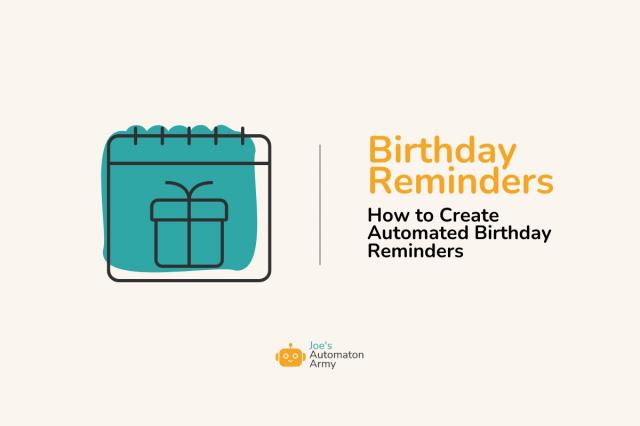It’s my Birthday today! And so, in honor of my birthday, I’m going to show you how to create an automated birthday reminders system with Airtable and Zapier so you never forget to say happy birthday to a friend again!
To be honest, these days I feel some awkwardness around sending birthday wishes to people. I think it’s because I went through a period when my kids were young when I felt like I was drowning and had no time for people, and during that period, I lost touch with a lot of people. Now, it feels a little awkward to get back in touch.
Will they want to hear from me? Will they think it’s weird since we’re almost strangers now?
I saw a post on Twitter recently about this topic that cited a study showing most people feel this reluctance, but at the same time, we underestimate how great it makes people feel when you reach out unexpectedly (and how important it is for physical and mental health that we maintain these kinds of relationships).
Most people are surprisingly reluctant to reach out to old friends, at least in part because old friends feel like strangers. https://t.co/fE2RhPDSbh Decades of research from across the social sciences indicates that relationships provide one of the most direct routes to…
— Rolf Degen (@DegenRolf) April 26, 2024
So maybe this is my year for getting back in touch with people (and maybe it’s yours too).
The nice thing about birthdays is that it gives us all a super easy way to do it! Who doesn’t like to get a birthday wish from a friend on their birthday? And even if they’re the shyest person in the world and don’t love it, who cares. You have to hear from everyone you know on your birthday. It’s just the rules.
Birthday Reminders Automation Templates
This Automation is a nice addition to our Keep In Touch Forever automation, but we’re going to keep it really simple with just a simple Airtable and a quick Zap on Zapier. (Not sure what these tools are? Check out our best tools for automations guide here.)
To make this super easy for you, I’ve created some templates for you here. Just make a copy and you’ll be ready to go in just a few minutes:
- Birthday Reminders Airtable Template. Make a copy of this Airtable by clicking the title and selecting “Duplicate Base.” Note: this system has 2 automations as well, which probably won’t come over when you duplicate the base. I’ll show you how to make those below here. They’re easy!
- Birthday Reminders Zap. Again, just make a copy of this Zap, sync it up with your Airtable account and the base you just duplicated, and you’ll be all set.
Alright, now that you have the templates, how does this automation work?
The Birthday Reminders Airtable
You can copy the template for this automation here, but I’ll walk you through the steps to create it as well. The one thing you’ll need if you’re using the template is the automations, which I’ll show you below here.
The birthday reminders Airtable is super simple, with just five columns:
- Name (single line text field). To display the name of the person who’s birthday it is.
- Birthday Month (single select field). To track… you’ve got it, the birthday month. I’ve filled in the months for you in the template! (Note: You can’t really store this as a date field because it has to include the year, which will mess everything up. We just need the month.)
- Birthday Day (number field). Tracks the day of the month that their birthday is on. Complicated, I know.
- Status (single select). When it’s their birthday, this field shows it!
- Date for Next Reminder (formula field). This field takes their birthday month and day, adds the current year, and turns it into a date field so we can use it on the calendar. It will always show their birthday on the current year. Here’s the formula we’re using if you want to copy/paste it: DATETIME_PARSE({Birthday Month} & ” ” & {Birthday Day} & “, ” & DATETIME_FORMAT(TODAY(),”YYYY”))
- Last modified date (last modified date field). This is just something we need for the Zap to work.
When you’re ready, you can start filling in names and birthdays in the table! Or even import them from another program. Those are the only two fields we’ll touch. Everything else will be handled by our automations.
Also, note that the last two fields are hidden in the first view, which is titled, “Nice View,” because they can clutter things up and to keep the user interface simple, we don’t need to see them.
There are a couple of other views, which you mostly won’t need since they’re handling internal processes related to the automation.
The one view you’ll probably want to use is the “Birthday Calendar,” which shows all of the upcoming birthday reminders on a calendar view. Very useful!
The “Reminder Calculator” View filters all the contacts who have a birthday for that specific day. Meaning, if it’s your birthday, you show up on the view! Check out the filters in the screenshot below. See how we’re comparing the “Date for Next Reminder” field to today’s date?
The “Not their Birthday Calculator,” meanwhile, filters for anyone who is, as you probably guessed, is not having their birthday on the specific day. So, as again you probably guessed, if it’s not your birthday on that specific day, you’ll show up there.
Next up, let’s take a look at the automations that you’ll need to create.
Airtable Automations
There are two quick and easy automations you’ll have to create if you want to use the Airtable template:
Airtable Automation #1: Set the Birthday Status
Both of these automations change the birthday status of the user based on the view they’re entering.
If it’s their birthday, we want it to change the status to “It’s their birthday!” Meanwhile, if it’s not their birthday, we want it to change their status to “It’s not their birthday.” Pretty simple right?
Just set the trigger to “When a record enters a view.”
For the action, use “Update a Base,” select the Airtable record from step 1, and set the Status field to “It’s their birthday!”
Airtable Automation #2: Change Back to “It’s Not Their Birthday”
The second automation is similarly simple. Duplicate the first one, and instead of using the “Reminder Calculator” view, just use the “It’s Not My Birthday Calculator.” See below.
Then, in the next step, change the status to “It’s not their birthday.”
And that’s it for the Airtable Automation. See, that wasn’t so hard!
Integrate the Birthday Reminder Automation Zap
This last step sends the actual reminder! You can start by using the Birthday Reminder Zap template here.
Then, just link everything together with your own accounts! Here’s how it works in a little more detail:
- Trigger: Updated Record in an Airtable. Once the status is set to “It’s their birthday!” that triggers the automation.
- Only continue if…. This let’s us check to make sure it’s actually their birthday. If not, the zap shouldn’t run!
- Delay in Zapier. No one wants to send at email at 1159 pm. This let’s us delay sending until 9 am.
- Send SMS. This just sends a quick note to your phone to remind you to wish your contact a happy birthday, but free to use whatever message notification service you like instead.
Alright, that’s it! Don’t forget to turn your automation on! It’s all set now.
You Don’t Have to Forget to Wish Happy Birthday to the People You Care About
I’m terribly at remembering birthdays, and while I’m not saying this automation is going to be perfect (an automation is only as good as how well you use it), I’m so happy to have a solution to this problem.
Now, all you have to do is put it to use!
Good luck, and happy automating!
How do you remember people’s birthdays? Give this automation a try and share your experience in a comment below!
The post How to Create Automated Birthday Reminders appeared first on Joe's Automaton Army.