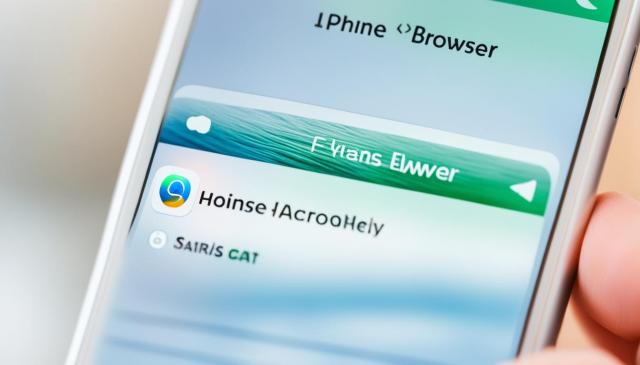Changing your home Address on iPhone Autofill is a simple process that can be done through the Contacts app. By updating your address in your contact information, you can ensure that the correct address is used for autofill purposes. Follow the step-by-step guide below to learn how to update your autofill address on iPhone.
- Updating your home address on iPhone autofill is a quick and easy process.
- Open the Contacts app, find your contact card, and tap on “Edit”.
- Scroll down to the address section and add or delete the existing address.
- In Safari settings, you can also update your autofill address and credit card information.
- If you no longer want to use autofill, you can turn off the feature in Safari settings.
How to Update iPhone Autofill Address through Contacts App
To update your iPhone autofill address, follow these simple steps:
- Open the Contacts app on your iPhone.
- Look for your name or the contact card you want to update.
- Tap on your name or the desired contact to open their contact card.
- Tap the Edit button located in the top right-hand corner.
- Scroll down to the address section.
- Either delete the existing address or add a new address.
- Make sure to save the changes by tapping the Done button at the top of the contact card.
Updating your iPhone autofill address is quick and easy using the Contacts app. By keeping your address information up to date, you ensure that the correct address is used for autofill purposes.
Example:
“I recently moved to a new home and needed to update my address for autofill on my iPhone. Using the Contacts app made the process a breeze. I simply opened the app, found my contact card, edited the address section, and saved the changes. Now, whenever I need to fill in forms or addresses, my new address is automatically populated. It’s such a time-saver!”
Updating your iPhone autofill address through the Contacts app allows for seamless autofill functionality whenever you need to enter your address details.
Now that you know how to update your iPhone autofill address through the Contacts app, you can easily keep your address information up to date for convenient autofill functionality.
Updating Autofill Address on iPhone through Safari
Updating your autofill address on iPhone is a breeze with the Safari app. By following a few simple steps, you can ensure that your contact information is up to date and accurately autofilled in Safari.
Updating Contact Information
To begin, open Safari on your iPhone and navigate to Settings > Safari > Autofill. Once in the Autofill settings, enable the option for “Use Contact Info”. This allows Safari to access your contact card and autofill your address.
Next, tap on the contact card you want to update. You will see a list of your contact cards available. Select the contact card with your updated address from the list.
By selecting your updated contact card, you are ensuring that your new address is used for autofill in Safari moving forward.
Remember, by keeping your contact information up to date, you can save time when filling out forms in Safari.
Updating Credit Card Information
In addition to updating your contact information, Safari also allows you to update your credit card details for autofill purposes.
To do this, return to the Autofill settings in Safari and enable the option for “Credit Cards”. You can then add a new credit card or edit existing credit card details.
By updating your credit card information, Safari can automatically fill in your payment details when needed, making online shopping and form filling a breeze.
Remember to always double-check your credit card information to ensure accuracy and security.
Updating your autofill address on iPhone through Safari is a quick and convenient process. By keeping your contact and credit card information up to date, you can enjoy the benefits of autofill while ensuring accurate and secure autofilled forms in Safari.
Turning Off Autofill on iPhone for Address and Credit Card Info
If you no longer want to use autofill for your address or credit card information on your iPhone, you have the option to easily turn off this feature. By disabling autofill, you can manually enter your information each time or ensure privacy if you share your device with others.
To turn off autofill on your iPhone, simply follow these steps:
- Open the Settings app on your iPhone.
- Scroll down and tap on Safari.
- Find and tap on Autofill.
- In the Autofill settings, you will see options for contact information and credit cards.
- Tap on the respective options to disable autofill for both your address and credit card info.
By turning off autofill, you have complete control over entering your information and can ensure that sensitive data is not automatically filled in for convenience. This can be helpful if you prefer to double-check your details before submitting them or if you want to prevent others from accessing your personal information.
Remember, you can always enable autofill again by following the same steps if you change your mind in the future.
Conclusion
Updating your home address on iPhone autofill is a simple and convenient process that can save you time and ensure accurate form filling. Whether you prefer to use the Contacts app or Safari settings, the steps are quick and easy to follow. By keeping your address information up to date, you can trust that autofill will accurately populate forms with the correct address.
If you decide autofill is not for you, remember that you have the option to turn off this feature. This can be helpful if you prefer to manually enter your information or want to prioritize privacy when sharing your device. Simply access the Autofill settings in Safari and disable autofill for both contact information and credit cards.
Stay in control of your information and enjoy the convenience of autofill on your iPhone. Keep your details current and let autofill handle the repetitive task of filling in forms for you. Update your home address today and experience the ease of using autofill for a seamless browsing experience.
FAQ
How can I update my iPhone autofill address through the Contacts app?
To update your iPhone autofill address, open the Contacts app on your iPhone. Look for your name or the contact card you want to update. Tap on your name or the desired contact to open their contact card. Then, tap the Edit button located in the top right-hand corner. Scroll down to the address section and either delete the existing address or add a new address. Make sure to save the changes by tapping the Done button at the top of the contact card.
How do I update my autofill address on iPhone through Safari?
Open Safari and go to Settings > Safari > Autofill. To update your contact information, turn on the option for “Use Contact Info” and select your updated contact card from the list. This will ensure that your new address is used for autofill in Safari. Additionally, you can also update your credit card information by turning on the option for “Credit Cards” and adding or editing your credit card details.
Can I turn off autofill on iPhone for address and credit card information?
Yes, you can easily turn off autofill for address and credit card information on iPhone. To do this, go to Settings > Safari > Autofill. In the Autofill settings, you can disable autofill for both contact information and credit cards by turning off the respective options. This can be useful if you prefer to manually enter your information each time or if you share your device with others and want to ensure privacy.
The post Update iPhone Autofill Home Address Easily appeared first on Fabes Tech Reviews.