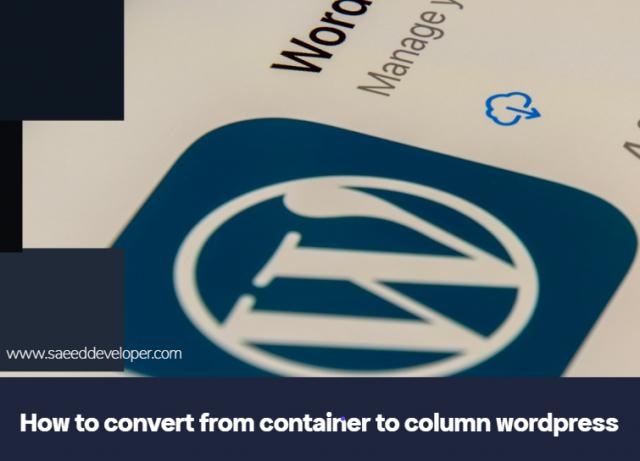From Containers to Columns: Streamlining Your Wordpress Layouts
How to convert from container to column wordpress
The world of web design is all about creating visually
appealing and user-friendly experiences. In WordPress achieving this often
involves strategically using elements like containers and columns. But what if
your current layout relies on containers and you want to switch to a more
structured column-based design? Fear not WordPress warriors! Transforming your
container chaos into column clarity is easier than you might think.
Here is a breakdown of the two main methods to conquer how to convert from container to column wordpress:
Method 1: Leveraging the Power of Your Theme or Page Builder
Many modern WordPress themes and page builders come equipped with built-in column functionalities.
Here is how to utilize them:
1. Identify Your Themes Capabilities: Check your themes documentation or customization options to see if it offers a column layout feature. Look for terms like layout options page elements or column settings.
2. Fire Up the Page Editor: Navigate to the page or post you want to edit. This can be done by going to Pages -> All Pages and selecting the specific page or by creating a new page through Pages -> Add New.
3. Unlock the Column Options: Once you are in the editing view the specific steps to access column options will depend on your theme or page builder. Generally you will find a button or icon that allows you to add sections or layouts. Clicking this will reveal column structure choices.
4. Construct Your Columns: Select the number of columns you desire and any additional layout preferences your theme offers. Some themes might allow you to adjust column width or spacing for a truly customized look.
5. Populate Your Columns: With your column framework in place you can start adding content blocks like text images or videos to each column. Drag and drop functionality often makes this process intuitive.
Method 2: The Columns Block for the Win (Gutenberg Editor Focus)
If you are using the Gutenberg editor which is the default editor for WordPress since version 5.0 you have a handy built-in tool called the Columns block:
1. Access the Block Editor: Just like in Method 1 navigate to the page or post you want to edit and ensure you are using the block editor.
2. Introducing the Columns Block: Click the + icon to add a new block and search for Columns in the search bar. Drag and drop the Columns block onto your editing canvas.
3. Choose Your Column Fate: The Columns block offers a variety of pre-defined column layouts allowing you to choose from options like two columns three columns or even more complex configurations.
4. Content Time! Click inside each column and start adding your desired content blocks following the same principles as in Method 1.
Remember:
· Preview Makes Perfect: Don’t forget to preview your changes regularly to ensure your column layout functions and looks exactly as you envisioned.
· Advanced Customization: While these methods provide a solid foundation some themes or page builders might offer more advanced customization options for columns. Explore the settings available within your specific theme or plugin.
By following these steps you can effortlessly transform your container-based WordPress layouts into clean and organized column structures. This will not only enhance the visual appeal of your website but also potentially improve user experience by making content easier to navigate and digest. So grab your metaphorical hammer and chisel and get ready to sculpt your WordPress pages into masterpieces of column-based design!