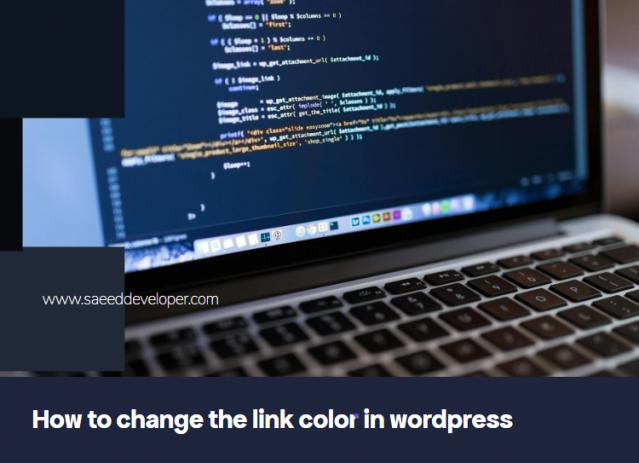Donning Your Painters Hat: How to Change Link Colors in WordPress
| How to change the link color in wordpress |
A websites visual appeal is all about the details and that includes the color of your links! In WordPress the default link color might not always match your websites aesthetic so you should have knowledge about how to change the link color in wordpress if you don’t know how to do it fear not design enthusiasts.
Here is a colorful guide on how to customize link colors in WordPress using a variety of methods:
CSS
Method 1: Built-in Theme Customizer (For the Theme Tweakers)
Many WordPress themes come with built-in customization options that allow you to modify the appearance of various elements including link colors. Here is how to explore this route:- Navigate to Customization Central: Log in to your WordPress dashboard and navigate to Appearance -> Customize. This will open a live preview of your website alongside a menu with customization options.
- Unearthing the Link Color Trove: The specific location of link color settings will depend on your theme. Look for sections labeled Colors Typography or Theme Options. Within these sections you might find options for customizing link colors hover colors (the color when you mouse over a link) and potentially even visited link colors.
- Click Choose and Preview: These customization options will often allow you to select a color from a pre-defined palette or enter a specific hex code for the exact shade you desire. Click on your chosen color and watch the magic happen in the live preview window.
Method 2: Let’s Get Technical with CSS (For the Code-Savvy)
If your theme does not offer built-in link color customization or you prefer more control you can use CSS (Cascading Style Sheets) to achieve your desired look.
Here is a breakdown of the steps:
- Access the Theme Editor (With Caution): Navigate to Appearance -> Theme Editor. Be mindful: This method involves editing theme files so proceed with caution and create a backup of your theme before making changes.
- Locate the Stylesheet: Within the theme editor locate the file titled style.css. This is the main stylesheet that controls the visual appearance of your theme.
- Speak the CSS Language: Add the following code snippet to your style.css file replacing #your_desired_color with the actual hex code for the color you want your links to be:
CSS
a {
color: #your_desired_color;
}
a:hover {
color: #your_desired_hover_color; /* Optional: Set hover color */
}
color: #your_desired_color;
}
a:hover {
color: #your_desired_hover_color; /* Optional: Set hover color */
}
4. Save and Admire: Save the changes to your style.css file and return to your website to see your freshly colored links.
Method 3: Page Builders Offer a Helping Hand (For the Plugin Proponents)
If you are using a popular page builder plugin like Elementor or Divi they often have built-in functionalities to modify link colors directly within the page editor. Consult your specific page builders documentation for detailed instructions.By following these methods you can transform your WordPress websites links from bland to beautiful adding a touch of personality and enhancing the overall user experience. So grab your virtual paintbrush and get ready to create a link color scheme that pops!Bonus Tip: Consistency is Key
For a polished look maintain consistent link colors throughout your website. This creates a sense of visual harmony and reinforces your brand identity.