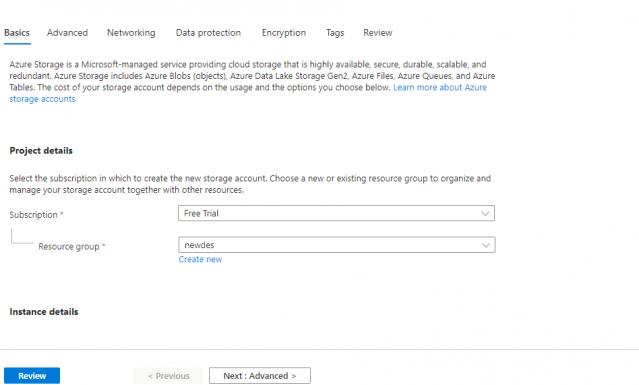How to create a Storage account and container, and upload the file into the container.
Step 1: login into the Azure portal and search Storage Account.
Step 2: Click on Create and fill in the details
Step 3: Enter the Storage account name and select the Standard in performance.
Step 4: Click Review and Create.
Step 5: Click on “Go to resources”
Step 6: On the left side select Container and Click +container to create a container.
Step 7: Enter a name and create
Step 8: Select the container after created and open it.
Step 9: Click Upload and upload any files, In the advance option we see the tiers(hot, cool, archive) and click upload.
Step 10: After the upload, if u want the change tier just select the container and click change access level in upside and you can change.
The post Storage account and container Hands on appeared first on Prwatech.
This post first appeared on Learn Big Data Hadoop In Bangalore, please read the originial post: here