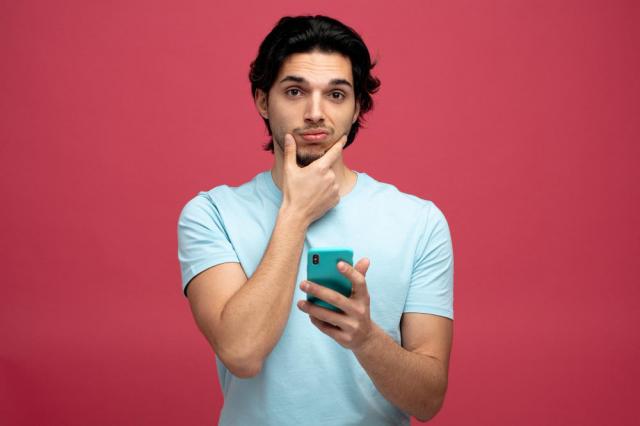
WhatsApp has become an integral part of our daily communication, and with the availability of a desktop version, staying connected is even more convenient.
However, there may be times when you need to log out of WhatsApp on your desktop for reasons such as privacy or security.
What’s the reason for logging out of WhatsApp?
While WhatsApp is an invaluable tool for staying connected, there are instances when logging out becomes essential.
People log out of WhatsApp on their Computer for different reasons. Some do it to keep their chats private, especially if others use the same computer. Others want to make sure nobody else can get into their WhatsApp account.
Some switch between different accounts, manage where they’re logged in, or clear out stored data. Sometimes, logging out and back in can fix problems with the app. And sometimes, people just want to start fresh
In this article, we’ll guide you through the simple steps to log out of WhatsApp on your desktop.
How to logout from Whatsapp in Desktop ?
In this guide, we’ll walk you through the steps to quickly log out of WhatsApp on your desktop, ensuring your conversations stay secure when not in use.
Step 1: Access Settings:
Once connected, find your profile picture or the three dots on the computer screen.
Step 2: Click on “Logout” or “Sign out.
Step 3: Confirm Logout:
A pop-up will ask if you’re sure you want to log out. Click “Logout” to confirm.
How To Logout WhatsApp on a Computer Using iPhone ?
Logging out of WhatsApp on your computer using an iPhone is a simple process. Follow these steps to do it:
Step 1: Go to WhatsApp setting
Step 2: Click Linked Devices
You’ll see a list of devices connected to your WhatsApp account. Look for your computer in the list
Step 3: Click on the devices you want to logout
Step 4: Log Out
A screen will appear with details about the connected session. Tap “Log out” to disconnect from WhatsApp on your computer.
This will log you out of WhatsApp on your computer, ensuring that your Account Remains Secure. Remember to follow these steps whenever you want to log out from a computer that you’ve connected to your WhatsApp account.
How to Logout from WhatsApp on Computer Using Android Phones?
Logging out of WhatsApp on your computer using an iPhone is a simple process. Follow these steps to do it:
Step 1: Open the WhatsApp Settings
Step 2: Go to ” Linked device “
Step 3: Tap on ‘WhatsApp Web/Desktop’.
A list of all devices you have used in the past, to log in to WhatsApp.
Step 4: Click on the confirmation dialog.
Click on that link and it displays a confirmation dialog. Click on ‘Log out’ to be logged out of all devices.
This will log you out of WhatsApp on your computer, ensuring that your account remains secure. Remember to follow these steps whenever you want to log out from a computer that you’ve connected to your WhatsApp account.
Conclusion
In summary, logging out of WhatsApp is easy and important for your privacy. If you ever need to switch accounts or take a break, just follow the simple steps mentioned. Being aware of how to logout lets you use WhatsApp in a way that suits you best. So, the next time you want to logout, remember it’s a quick process that keeps you in control of your digital privacy.
Related Articles
The post Ultimate Guide: How to Logout from WhatsApp Successfully? appeared first on .
This post first appeared on Everything You Need To Know To Master Outbound Sales?, please read the originial post: here
