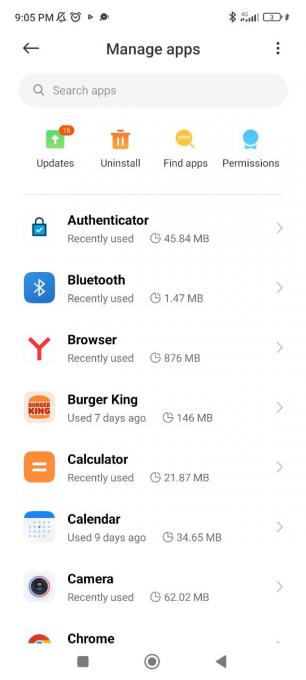Feeling the squeeze of limited storage space on your phone? Don’t despair! You’re not alone. Our phones are overflowing with Apps, many of which we rarely use. Luckily, we know how to fix that!
We’re here to tell you how to offload Unused Apps for Android with minimal effort. Today’s guide will equip you with the knowledge to declutter your digital haven and free up precious space for what truly matters.
From guidance on how to detect and offload unaccustomed apps to tips on how to retrieve deleted files, we’ve got you all covered here! Get ready to declutter your Android oasis and reclaim the speed and storage you deserve. Let’s dive in!
The Need for a Digital Cleanup
Before we roll up our sleeves and dive into the nitty-gritty, let’s ponder the why. Why should you bother decluttering your Android device? Well, unused apps are more than just icons taking up space; they’re memory hogs, battery vampires, and potential security risks.
Of course, you can just hide some apps not to see them, but it doesn’t really solve the issue, is it? Streamlining your app collection not only frees up storage but also ensures smoother performance and a more secure digital environment.
Unused apps are like digital squatters, taking up valuable storage space without offering any benefit. But the consequences go beyond mere storage constraints. Unused apps can:
- Drain your battery: Background processes can silently siphon off your battery life, leaving you scrambling for a charger.
- Impact performance: A cluttered app drawer can slow down your device, leading to frustration and lag.
- Compromise security: Outdated apps are often vulnerable to security risks, putting your data at risk.
Benefits of Offloading Apps
Offloading unused apps offers several benefits:
- Increased storage space: You’ll have more storage space for the apps and files you actually use.
- Improved performance: Your device will run faster and smoother with fewer apps cluttering the system.
- Longer battery life: With fewer background processes running, your battery life will last longer.
- Enhanced security: Removing outdated apps reduces the risk of security vulnerabilities.
Offloading vs. Uninstalling: Understanding the Difference
While both actions free up space, they work differently:
- Uninstalling: This deletes the app entirely from your device, including all its data and settings.
- Offloading: This removes the app’s code but retains its data and settings. Essentially, it’s like putting the app into hibernation.
Which Apps Need to be Offloaded?
Now, let’s play detective. Your mission: identify the digital squatters that have overstayed their welcome. Navigate to your app drawer and scrutinize each icon.
Ask yourself: “Have I used this in the last month? Does it spark joy, or does it make me want to throw my phone out the window?” If the answer is “no,” it’s time to bid farewell.
Offloading Apps on Android
Lucky for you, Android comes equipped with some fantastic built-in tools to make this digital cleanse a breeze. Here’s how to deal with unused apps:
Identify Unused Apps
Start by identifying the apps you rarely or never use. There are various ways to do this:
- Check your app usage: Go to Settings > Apps & Notifications > See all apps. Here, you can see the last time you used each app.
- Use storage management tools: Some Android devices come with some tools that help you pinpoint unused apps.
- Analyze app usage with third-party apps: Consider using apps like App Usage or DiskUsage to get a detailed breakdown of your app usage.
Offload the Unwanted
Once you’ve identified the apps to offload, follow these steps:
- Open Settings: Go to Settings > Apps & notifications > See all apps.
- Pick the app: Find the app you want to offload and tap on it.
- Offload the app: Look for the “Offload app” button. Tap on it to confirm.
Reinstall When Needed
With the cleanup complete, your phone is looking sleeker already. Now, let’s think about a fresh start. Consider organizing your remaining apps into folders on your home screen, categorizing them by functionality or frequency of use. This not only looks tidy but also makes your essential apps more accessible.
If you ever need the app again, you can easily reinstall it. Simply go to the Play Store and search for the app. Once you find it, tap on “Install” to reinstall it.
And if you’ll ever delete something accidentally, we’ve rounded some apps to retrieve deleted files, too.
Third-Party Offloading Apps
If you crave more control over your app exodus, enlist the help of third-party apps designed specifically for app management. There are tons of apps that offer advanced tools like batch uninstallation, managing system apps, and even moving apps to your SD card to save internal storage.
In case you’re interested in deleting specific apps, we have a list of those made for you.
Additional Options for Space Optimization
- Use cloud storage: Consider moving large files like photos, videos, and music to cloud storage services like Google Drive or Dropbox.
- Clean your cache: For the apps that get to stay, consider clearing their cache. Over time, apps accumulate data in the form of cached files. Doing this can free up additional space and possibly improve app performance.
- Delete temporary files: Regularly clear temporary files and cache data using built-in tools or third-party apps like Files by Google. There are also apps that can find and delete duplicate files, which is also handy.
- Move apps to SD card: Some devices allow you to move apps to an external SD card to free up internal storage space.
- Disable automatic app updates: Consider disabling automatic app updates for apps you rarely use.
Avoiding Future Clutter
Congratulations, now your phone is a streamlined oasis of efficiency. But how do you maintain this newfound cleanliness? Here are a few app hygiene tips to keep your digital haven clutter-free:
- Schedule regular app audits. Monthly or quarterly, revisit your app drawer, identify unused or rarely used apps, and give them the boot.
- Enable automatic updates for your apps. Developers often release updates to improve performance and security, and having them on auto-pilot ensures you’re always running the latest versions.
- Review app permissions. Android allows you to control what data and features an app can access. Regularly check and adjust these settings to maintain your privacy.