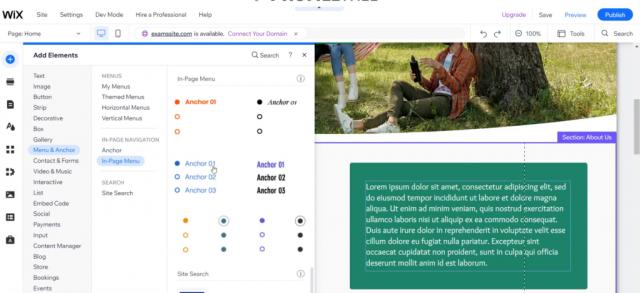Introduction to Wix: A User-Friendly Web Design Platform
In the landscape of digital creation, Wix has emerged as a revolutionary platform, redefining the approach to website building. Renowned for its exceptional user-friendliness, Wix caters to a wide spectrum of users, from novices embarking on their first website project to seasoned professionals designing intricate sites. Its intuitive interface, paired with powerful and versatile web design tools, positions Wix as a leading choice in the realm of website creation.
Table of Contents
Why Wix Stands Out
Wix’s standout feature is its unique blend of simplicity and robust functionality. The platform offers a vast array of customizable templates, providing a solid foundation for various types of websites. This extensive selection enables users to jumpstart their website projects without the need for extensive design or technical background. The drag-and-drop functionality further amplifies this ease of use, allowing for the seamless addition and modification of elements on a webpage.
Catering to a Diverse User Base
What makes Wix particularly appealing is its adaptability to different user needs and industries. From setting up a vibrant online store with e-commerce functionalities to crafting an artist’s portfolio, or establishing a digital presence for a small business, Wix’s tools are designed to cater to diverse requirements. This versatility ensures that whether you’re looking to create an engaging blog, a corporate website, or an online resume, Wix has the tools and templates to bring those visions to life.
Comprehensive Solution with Advanced Features
Beyond the basics, Wix doesn’t shy away from advanced features and functionalities. Its app marketplace is a treasure trove of extensions and plugins, offering additional capabilities like SEO tools, social media integrations, advanced e-commerce solutions, and much more. This not only adds layers of functionality to a website but also provides users the flexibility to scale and expand their digital presence as their business or project grows.
Ease of Use Without Compromising on Quality
The balance between ease of use and the quality of the final product is a critical factor in Wix’s popularity. Users can craft professional-looking websites with relative ease, thanks to Wix’s user-centric design philosophy. The platform’s commitment to continuous improvement and introduction of cutting-edge features ensures that users are always equipped with the latest in web design and technology.
The Appeal of Wix
One of the key appeals of Wix is its flexibility and ease of use. It allows users to create visually appealing websites without needing extensive coding knowledge. Wix’s wide range of features and apps lets users add advanced functionalities to their sites, catering to diverse web design needs.
Adding In-Page Menu Anchors on Wix
Step 1: Accessing the In-Page Menu Anchor Feature
- Start by Logging into Your Wix Account: Open your website editor.
- Locate the In-Page Menu Anchor Feature: Click on the ‘Add Elements’ button. Under the ‘Menu and Anchor’ section, you can find the ‘In-Page Navigation’ option. Alternatively, use the search bar to find it quickly.
Step 2: Selecting and Placing the Anchor
- Choose Your Preferred Anchor Style: Wix offers several designs for the in-page menu anchor. Select the one that best fits your website’s design.
- Drag and Drop the Anchor: Place it on the desired location on your page. This feature works best on one-page websites or to enhance the design of a particular section of your site.
Step 3: Customizing the Anchor
- Adjust the Number of Sections: If there are more anchor points than needed, delete the excess ones by spacing them out and removing any unnecessary sections.
- Edit the Design: Click on the in-page menu anchor to customize it. Change colours, add text, and adjust the layout to match your website’s theme.
Step 4: Pinning the Anchor to the Screen
- Ensure the Anchor Moves with the Page: Right-click on the anchor and select ‘Pin to Screen.’
- Align the Anchor: Choose where on the screen you want the anchor to appear (e.g., right, left, top, bottom).
- Adjust the Offset: Fine-tune the position of the anchor for optimal placement.
Step 5: Previewing and Adjusting
- Preview Your Changes: Click on the ‘Preview’ button to see how the in-page menu anchor works in action.
- Make Necessary Adjustments: If the anchor isn’t functioning as expected, return to the editor to make tweaks.
Step 6: Finalizing and Publishing
- Confirm the Anchor Works Smoothly: Ensure that it scrolls along with the site and the sections link correctly.
- Publish Your Changes: Once satisfied, publish your website to make the changes live.
Mastering In-Page Menu Anchors in Wix for Enhanced Website Navigation
Achieving Seamless Website Navigation with Wix
The addition of in-page menu anchors on a Wix website is a game-changer in terms of enhancing user navigation and overall site functionality. By meticulously following the outlined steps, you can not only implement this feature effectively but also tailor it to complement the aesthetic and flow of your website. This improvement is not just about adding a visual element; it’s about creating a more interactive and user-friendly experience, ensuring visitors can navigate your site with ease and precision.
The Impact of Well-Implemented Navigation Tools
Incorporating in-page menu anchors effectively can significantly uplift the user experience. It guides visitors through your site, allowing them to easily access the information they need. This streamlined navigation is crucial in keeping visitors engaged and reducing bounce rates, ultimately contributing to the success of your online presence.
Continuous Learning and Improvement with Wix
Wix’s dynamic platform offers a plethora of possibilities for website enhancement, and mastering its functionalities, like in-page menu anchors, is just the beginning. Remember, the digital landscape is continually evolving, and keeping up with the latest features and trends is key to maintaining a competitive and modern website.
Seeking Assistance and Utilizing Resources
Should you encounter any challenges or have specific queries about implementing in-page menu anchors or any other Wix features, don’t hesitate to seek support. You can reach out for assistance or clarification by leaving comments on tutorial videos or contacting through the provided details. Engaging with a community of Wix users and experts can offer valuable insights and solutions.
Expanding Your Web Design Skills with Profile Tree
Beyond in-page menu anchors, there’s a world of design elements and functionalities to explore in Wix. Utilize resources like Profile Tree’s tutorials and blogs to deepen your understanding and skills in web design. These resources are designed to empower you with the knowledge to not only solve immediate design challenges but also to inspire innovation in your web projects.
Embracing the Journey of Digital Creation
In conclusion, mastering tools like in-page menu anchors on Wix is part of a larger journey in the realm of digital creation. Each step taken to enhance your website’s design and functionality is a stride toward a more impactful and engaging online presence. Embrace the continuous learning process, leverage available resources, and don’t shy away from seeking support. Your journey in web design and digital innovation has the potential to transform your website into a dynamic, user-centric, and successful digital platform.
The post How To Add In-Page Menu Anchors With Wix | Wix Tutorial | Website Menu appeared first on ProfileTree.
This post first appeared on Website Design And Web Development Agency, please read the originial post: here