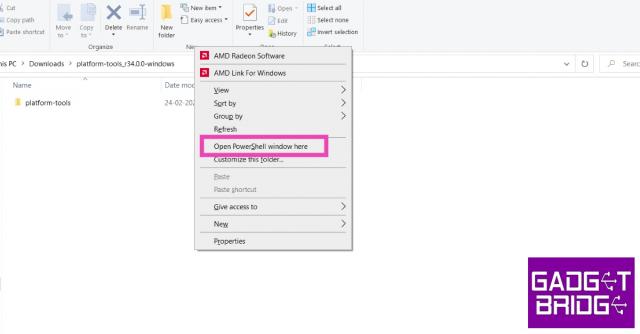When you get a new Android phone, the Setup wizard guides you through the initial setup process. Over the years, this process includes services that the users don’t typically want. Some smartphones also prompt users to download a bunch of bloatware apps while setting up the device. If you skip these steps, your phone displays the ‘Finish setting up your device’ notification. This notification is pretty stubborn and cannot be swiped from the screen. So, let’s look at the top 7 methods to remove or disable the Android Setup notification on your phone.
Read Also: Google Pixel 8a renders leaked, 4 colour options expected
Here are your options
The process to remove the Android Setup Notification differs among different devices. The standard way to tackle this issue is by disabling the Android Setup app or turning off its notifications. However, some notifications may not let you do that. On certain OneUI, ColorOS, and stock Android smartphones, we were unable to find the option to disable the notifications for Android setup. However, these smartphones allowed us to disable the wizard.
On the other hand, MIUI/HyperOS smartphones did not offer the option to disable the setup wizard but did have the option to turn off its notifications. Either method is suitable to get rid of the stubborn setup notification on your device. If you can’t find the Setup app in your phone settings, you can simply go through the setup process and skip everything it prompts you to do. This will remove the notification as well.
Disable the Android Setup app
Step 1: Go to Settings and select Apps.
Step 2: Tap the options menu and select Show system apps.
Step 3: Select Android Setup from the list of apps.
Step 4: Hit Disable.
Force Stop the Android Setup app
Step 1: Go to Settings and select Apps.
Step 2: Tap the options menu and select Show system apps.
Step 3: Select Android Setup from the list of apps.
Step 4: Tap on Force Stop.
Turn off notifications for the Android Setup app
Step 1: Go to Settings and select Apps.
Step 2: Tap the ellipses at the top right corner of the screen and select Show all apps.
Step 3: Select Android Setup from the list of apps.
Step 4: Tap on Notifications.
Step 5: Turn off the toggle switch for Show notifications.
Finish the setup
Don’t want the Android setup notification on your phone? Simply finish the setup. The good thing is that you can skip the different steps in the process.
Step 1: Swipe down from the status bar and tap on the Android setup notification.
Step 2: Tap on Start.
Step 3: In the Transfer Data page, tap on Don’t copy.
Step 4: Tap on Skip at the top right corner of the screen on the Unlock method page.
Step 5: Tap on Continue setup.
Step 6: In the Google Assistant setup page, scroll down and hit Skip.
Step 7: Tap on Skip on the following page.
Step 8: Skip the option to add Google Wallet.
Step 9: On the final page, tap on No thanks.
Use ADB to remove the Android Setup notification
Step 1: Go to Settings and select About Phone.
Step 2: Tap on Software Information.
Step 3: Find the Build Number and tap on it 7 times. You will then enter Developer Mode.
Step 4: Go back to Settings and select Developer Options.
Step 5: In the Debugging section, turn on the toggle switch for USB Debugging.
Step 6: Connect your smartphone to your PC via a USB cable. A popup box will appear on your phone. Confirm that you want to allow USB Debugging.
Step 7: Download the official ADB driver package for your PC from this page.
Step 8: Extract the package to your preferred location. Press Shift + right-click and select Open PowerShell window here.
Step 9: In the PowerShell window, type adb shell pm disable-user –user0 com.google.android.setupwizard.
Step 11: Hit Enter.
Update all the apps on your phone
The Android Setup notification also pops up when there are pending updates for the apps on your phone. To fix this, simply update all the apps using the Google Play Store.
Step 1: Launch the Google Play Store on your phone.
Step 2: Hit your profile picture in the top right corner of the screen.
Step 3: Tap on Manage apps and device.
Step 4: In the ‘Updates available’ section, select Update all.
Frequently Asked Questions (FAQs)
How do I remove the ‘Finish setting up your phone’ notification on my Android phone?
Go to Settings>Apps, select Android setup, and disable the app to remove its notification.
How do I remove notifications on my phone that won’t go away?
If a notification doesn’t go away, long press it, hit the settings icon, and disable the notifications for the app.
Do I need to log into my Google Account to use my Android phone?
While you can carry out the essential functions on your phone without a Google account, you will need it to download new apps from the Google Play Store and use Google’s suite of apps.
Read Also: Top 2 Ways to Turn Off Safe Mode on Samsung Phone (2024)
Conclusion
These are the top 7 ways to remove or disable the Android Setup notification that refuses to go away on your phone. If you know of any other ways to carry out this task, let us know in the comments! Check out this article to learn how to delete stubborn apps on your phone.
The post Top 7 Methods to Remove the Android Setup Notification (2024) appeared first on Gadget Bridge by Utkarsh Joshi.
This post first appeared on How To Block Or Unblock Someone On Facebook?, please read the originial post: here