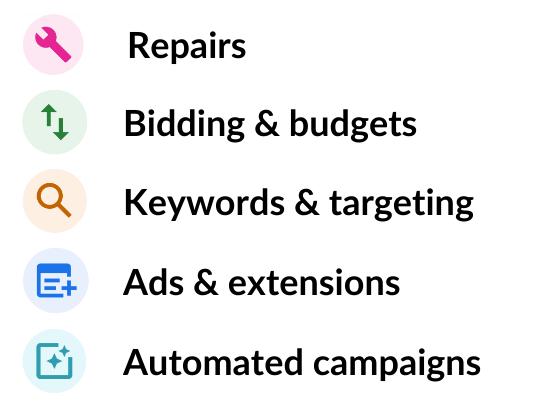Last Updated on March 7, 2024
Recommendations play a key role in Google Ads.
They’re a way for Google to flag potential improvements to advertisers. And while a lot of them are solid “improvements” some are very harmful to the profitability of your Google Ads campaigns.
So in this article, I want to go through all the 104(!) Google Ads recommendations and show you which ones to trust, and which ones to stay away from.
How To Use Recommendations in Google Ads
There are two ways of how recommendations are used in Google Ads, what Google would like and how to actually use them.
Google would love it if you went all in on the Optimization Score. This is a score that measures how many recommendations you’ve applied to your account.
But in reality, your score doesn’t have any impact on the effectiveness of your campaign. In fact, adding the wrong recommendations can hurt your account.
So let’s look at a better way to use these recommendations.
Personally, I use them as a warning signal. Every few weeks, I’ll run through all of the recommendations and see if anything makes sense.
Most of the time it doesn’t and I will either dismiss the recommendation or just ignore it. But now and then, it notifies me of something that I probably would have missed otherwise!
Types of Google Ads Recommendations
There are six types of recommendations in Google Ads
- Repairs
- Budgets & bidding
- Keywords & targeting
- Ads & assets
- Automated campaigns
- Measurement
In what follows, we’ll break down all 104 recommendations I’ve found and look at what they actually do, and which ones to ignore!
In this list, you’ll see a few recommendations with this alarm icon .
These are the sneaky ones where you need to pay close attention to what will be changed in your account as a result of it.
Auto Apply Recommendations
When mentioning recommendations it would be a mistake not to mention the most terrible mete recommendation of all, and those are auto apply recommendations.
Here is what it boils down to.
All the recommendations in this article are actions that you can either apply to your campaigns or dismiss them. That means that you’re able to see the exact changes that will be made to your campaigns as a result of that action.
Auto Apply Recommendations take this one step further. Instead of making decisions for every recommendations, you give Google all the freedom to make changes to your campaign as they see fit.
Not only can these changes absolutely WRECK your account, you wouldn’t have a clue that any changes were made.
So make sure this featured is turned off.
Then look through all the options and make sure all the checkboxes are unchecked:
Now let’s dive into the actual recommendations!
1 – Repairs
This probably is the most valuable category of Google’s recommendations. Most of them are things you should fix as soon as possible.
Add ads to each ad group
Quickly spot if you have any ad groups without ads.
Add GTIN to your products
Add the identifiers of your products
These two recommendations are related to adding product identifiers like brand, GTIN or MPN to your product feed. These can help your products to get more visibility.
Add keywords to each ad group
Quickly spot if you have any ad groups without keywords.
Add products to your shopping campaigns
This indicates that there aren’t any products available for this particular Shopping campaign. That can be because an inventory filter is excluding all products, or because there are no products in the linked Google Merchant Center account.
Add the age group of your products
Add the color of your products
Add the gender of your products
Add the size of your products
This warning shows you there is an opportunity to optimize your product feed by adding various attributes like age group, color, gender, or size.
Complete advertiser verification
All advertisers need to complete the advertiser verification. Once completed you get access to features like business logos in your Search Ads.
Fix disapproved Demand Gen campaign assets
This means some of the assets in your Demand Gen campaigns have been disapproved. Once you fix them, they’ll start showing again.
Fix disapproved Performance Max assets
This means some of the assets in your Performance Max campaigns have been disapproved. Once you fix them, they’ll start showing again.
Fix disapproved products in your Shopping campaigns
You’ll see this when products in your Shopping campaign have been disapproved of. Log into Google Merchant Center to see what’s going on and how to fix them.
Fix disapproved sitelinks
Some of your sitelinks were disapproved. Fix your sitelinks to make your ads more prominent.
Fix your ad destinations
This indicates a problem with the URL in your ads. Check that the page exists and is loading correctly.
Fix your ad text
Your ads were disapproved because of editorial issues. Fix your ad text to show your ads.
Fix low CPA targets
If you’re using the target CPA bidding strategy, this recommendation will tell you that you’ve been too aggressive when setting a target.
Because the target is too low, Google is not able to get you (m)any conversions.
Fix your audience targeting
You’ll see this recommendation appear if you’re targeting a remarketing audience segment that hasn’t got enough people. That’s 1000 for Search and 100 for a Display campaign.
Fix your conversion action with a conversion rate drop
This indicates a problem with your conversion tracking. A tracking script might have gone missing or it is not firing correctly.
Investigate and fix asap. Especially if you’re using automated bidding, any problem with conversion tracking will have a serious impact on your campaigns.
Fix your conversion tracking
You don’t have any website conversion actions that can be used for your automated bid strategy. Add a website conversion action and include it in the “Conversions” column. Recommended because your bid strategy relies on conversions, but you don’t have any website conversion actions included in bidding.
Fix your conversion actions
You’ll see this recommendation when none of your primary conversion actions have seen any activity in the last 7 days.
Fix your enhanced conversions set up
If you’ve enabled enhanced conversions but aren’t sending data yet, you’ll see this recommendation pop up. Double-check your setup and make sure that enhanced conversions are being tracked.
Prevent Merchant Center account suspension
This means that your Google Merchant Center account is at risk of suspension.
It’s important to get this fixed as soon as possible. If Google warns you ahead of time, it will usually give you the exact problem. Often something to do with product pricing or inaccurate shipping settings.
Fix Merchant Center account suspension
GMC suspension can happen because you failed to address a warning that Google gave you, or it can happen all of a sudden.
Follow this guide to lift the suspension.
Fix your audience source with no activity
This indicates a problem with your remarketing audiences. Maybe the remarketing code was removed which means new users aren’t included in your audiences.
Fix your audience source that’s sending a required parameter that doesn’t match your feed
You’ll see this when your dynamic remarketing isn’t configured 100%.
Double check that the remarketing code on your website is using the same product ids as the ones in your product feed in Google Merchant Center.
2 – Bidding & Budgets
The budgets and bidding category refers to how much you’re willing to pay for a click.
If you read through them, you’ll see that the main focus is on moving advertisers toward the different kinds of automated bidding.
Add store visits in conversions
If you have a physical location, adding this goal as a conversion action lets you see how your campaigns are impacting store visits.
Adjust your budgets
This recommendation will show up if you’re using automated bidding.
It will allow you to adjust your targets (CPA or ROAS) to drive more traffic.
Adjust your CPA targets
Get more conversions by adjusting to your CPA targets. Recommended because simulations show your campaigns could receive more conversions with a smaller relative increase in targets.
Adjust your ROAS targets
Get more conversion value by adjusting your ROAS targets. Recommended because simulations show your campaigns could receive more conversion value with a smaller relative decrease in targets.
Bid more efficiently with Target CPA
Here, Google wants you to consider Target CPA bidding strategy.
This means that you’re setting a specific target amount that you’re willing to pay for each sale.
Consider this when most of your products have a similar average order value.
Bid more efficiently with Maximize conversions
Maximize conversions is a bidding strategy that tries to maximize your conversions.
This can be a good approach once you’ve had a few conversions come in, but not enough to set a target.
Bid more efficiently with Target impression share
Target Impression share allows you to select how much you want to appear, and where you want to appear and it also will let you set a max CPC.
These variables make it suited if visibility is your focus.
That’s usually the case in campaigns where you know you can dominate competitors. For most advertisers, that will be limited to their own brand.
Bid more efficiently with Maximize clicks
As the name implies, this bidding strategy is mainly focused on getting you clicks.
Recommended if your campaigns are getting no traction on Manual CPC.
Bid more efficiently with Maximize conversion value
Get more conversion value at a similar cost with a fully automated bid strategy. Recommended because our simulations show your account is tracking conversions and can benefit from Maximize conversion value bidding.
Bid more efficiently with Target ROAS
With this recommendation Google wants you to consider Target CPA bidding strategy.
This means that it takes the value of each conversion, and tries to optimize for conversion value.
Consider this when your products have a wide range of prices.
Move unused budgets
This means you’re running out of budget in one campaign while others have some unused budget.
Good recommendation to consider!
Raise your budgets
When your campaigns are running out of budget, you’ll see this recommendation appear.
Important to consider if this campaign is profitable. Otherwise, you’re just magnifying your losses.
If you are running out of budget, consider lowering your Max CPCs instead!
Raise your budgets for upcoming traffic increases
When you see this recommendation appear, don’t immediately give in to Google’s wishes.
First, see if it makes sense to raise your budget.
If it doesn’t, keep a close eye on this campaign for the following days and weeks. The increase in traffic might lead to a shift in performance that allows you to be a bit more profitable.
This often happens around certain holidays like Mother’s Day.
Set a bidding strategy target
Use ROAS/CPA targets to control your campaign in the most efficient way. Recommended because your campaign has no target ROAS.
Set a target CPA
Get more conversions at a similar CPA by setting a target and staying unconstrained by budget. Recommended because your campaign has no target CPA.
Set a target CPA to capture upcoming traffic increases
You may miss out on conversions from an expected future traffic increase. Get these conversions at a similar CPA by setting a target and raising your budget. Recommended because our simulations show that traffic is expected to increase by 5% or more.
Set a target ROAS to capture upcoming traffic increases
You may miss out on conversion value from an expected future traffic increase. Get this conversion value at a similar ROAS by setting a target and raising your budget. Recommended because our simulations show that traffic is expected to increase by 5% or more.
Set a target ROAS
If you’re running a Performance Max campaign, this recommendation prompts you to add a ROAS target to your campaigns.
By default, pMax campaigns work on “best effort”, so it can make sense to add this return.
In my experience, it’s not necessary to always set a ROAS target in order to achieve it. That might sound a bit strange, but with a set target, Google is more limited vs not having the target.
Turn on auto-tagging
When linked to Google Analytics, auto-tagging will automatically send all Google Ads information like campaign name, ad group name, keyword, placements, etc. to Google Analytics.
Upgrade your conversion tracking with data-driven attribution
This recommendation will change your attribution model from whatever you’re currently using (the default is last-click) to data driven attribution.
This isn’t necessarily a bad move, but you have to understand that it will become harder to understand why a certain campaign got the attribution of a specific sale.
Google might see things that you can’t, so you’ll have to trust that they’re reporting accurately.
Use a portfolio bid strategy with a shared budget
Maximize your ROI across your campaigns by using a portfolio strategy with a shared budget. Recommended because you’re using multiple campaign level or portfolio level strategies of the same type.
3 – Keywords & Targeting
The third group of recommendations relates to who will see your ads.
Expand your reach with Google search partners
This will opt your Search & Shopping ads into the Search Partners.
This can create extra visibility.
If your campaigns are doing well, you can try it out. If not, ignore it for now.
Upload customer match lists
Customer match lists are your lists of your customers. If you upload them to Google, you’re able to target them.
This can be very valuable to sell additional products, or to create Similar audience lists from.
Note: you need to have at least 1000 users (user = customer that Google is able to identify) before you can use this.
Refresh your Customer Match lists
If you have uploaded Customer match lists, but it’s been a while, this recommendation is a nudge for a refresh.
Add audiences for reporting
Adding audiences doesn’t actually change anything to your campaigns.
But the huge extra benefit is that now you’re able to see the performance of this particular audience, where before they were simply anonymous.
So yes, definitely add audiences under observation to your campaigns!
Create a custom audience
Unlike the predefined audiences that Google Ads offers, you can also specify exactly who you want to include in a particular audience.
You can target based on interest, purchase intent, search terms, website they visit, apps they use or places they visit.
The possibilities are endless. So definitely worth testing, especially if you’re running campaigns on the display network or YouTube.
Reach new audiences
You’ll see this recommendation with campaigns that are using Audiences as their main targeting option.
You’ll often get suggestions which other audiences Google thinks are a good fit.
Have a look to see if they make sense.
Add new keywords
This is probably the recommendation where most advertisers stumble.
Google Ads prompts you to add new keywords to your campaigns to reach more people, just with the click of a button.
Most of the time, these are a pretty random selection of keywords that might get you more clicks, but aren’t necessarily a good fit.
So if you want to add keywords, but don’t want to do the research, look very carefully before adding keywords through this recommendation!
Add phrase or broad match versions of your keywords
Use broad match versions of your keywords
I’m grouping these two recommendations because they are very similar.
The main problem is in adding broad match keywords to your campaigns. These usually attract a ton of extra clicks, but these aren’t always the best fit for your goals.
For more control, consider using the broad match modifier or phrase match.
Remove non-serving keywords
This recommendation helps with the maintenance of your account.
It identifies keywords that have the “Low search volume” label. These don’t show up anyway, so it’s better to simplify your account and pause them.
Remove redundant keywords
Redundant keywords are keywords that are already in your account.
A very common example of that is modified broad match keywords with different word order. Those seem different, but actually target the exact same search queries.
Remove conflicting negative keywords
When you’re trying to target a keyword but a negative keyword is preventing it from showing, you’ll see this recommendation appear.
This often happens when you’re copy/pasting ad groups. So it’s a solid suggestion to improve your campaigns!
Create Dynamic Search Ads
A Dynamic Search Ads campaign can help to fill in the gaps between other Search campaigns.
Consider it if you want to quickly get data on which keywords work well without doing the actual keyword research. If you use low bids this can actually be a source of cheap conversions.
Add additional Dynamic Search Ads
If you’re already running a Search Ads campaign, this suggestion will create a new dynamic ad group within the existing campaign. This usually is very detrimental to the performance. Better to run a stand alone Dynamic Search Ads campaign.
Use targeting expansion
Targeting expansion is a sneaky default setting that Google enables when you add an audience to a campaign.
Usually this isn’t that much of a problem.
But when you’re running remarketing campaigns, you want to target these exact people, not other people that Google considers relevant.
So I would dismiss this.
4 – Ads & Extensions
This fourth category of recommendations are all about what a user sees/can click on. If you keep iteration on your creative (copy, images, videos, etc.) you’ll continually improve your CTR which will raise the effectiveness of your campaigns.
Create new versions of your ads
You’ll see this recommendation pop up when there haven’t been any changes to your ads for a while.
Use the nudge to refresh your creativity.
Add responsive search ads
Responsive Search Ads have become the default new ad format for Search campaigns. So you need to have at least one responsive search ad per ad group.
Improve your responsive search ads
Add assets to your responsive search ads
I’ve grouped these two recommendations because they are pretty similar.
Both encourage you to improve your responsive search ads. Take a look at which assets are performing well and which aren’t. Add some fresh headlines and description text to tes.
Improve your responsive display ads
If you’re using responsive display ads, this recommendation will nudge you to refresh your ads. You can again look at the performance of your assets, and replace the ones with a poor performance with something better.
Be sure to test all parts: images AND text.
Use optimized ad rotation
Ad rotation means how Google is going to show different ads in the same ad group. There used to be a bunch of different possibilities. But today Google focuses on the Optimize setting.
I think it’s a good recommendation to implement.
Add ad suggestions
Ad suggestions are automatically-generated new ads that Google adds to your campaigns.
They usually aren’t very good and will often perform worse (worse CTR) compared to your other ads.
But if you see this recommendation pop up, it’s time to put some new work into making your ads better.
Rewrite headlines, description texts, calls to actions, etc.
Add sitelinks to your ads
Add callouts to your ads
Add price extensions to your ads
Add structured snippets to your ads
Add call extensions to your ads
These recommendations are pretty similar. They all want you to add the various ad extensions to your campaigns.
Since every ad extension is an extra chance to get more real estate for your ad, adding more helps you to stand out and increase your CTR.
Add descriptions to your sitelinks
Of all the ad extensions, sitelinks probably take the most effort.
You not only have to come up with a headline, but there is also an option to add 2 description lines.
Because it’s optional, that last part often gets skipped.
So this recommendation is a good reminder to go back and add those additional description lines!
5 – Automated campaigns
Automated campaigns have been the main focus of Google Ads for the last couple of years. So this final category of recommendations are all about the campaigns which they REALLY want you to try
Create a Smart display campaign
Smart Display campaigns only require you to add your creative, while Google does the rest.
No need to select audiences, placements, topics or keywords, Google does it all.
That sounds too good to be true and it actually is. In the tests that I’ve run, results have been very poor. So for now, dismiss!
Switch to Smart Shopping campaigns
Smart Shopping doesn’t have to be a trainwreck, but it can be.
A well optimized Standard Shopping campaign still outperforms a Smart Shopping campaign.
Smart Shopping always takes precedence over Standard Shopping. So you can’t run both campaigns at the same time. If a product is used in a Smart Shopping campaign, all other campaigns will stop showing.
You can experiment with this campaign type, but to learn about the difference in results you’ll see.
Create a Local campaign
With a Local campaign, there is so much going on that it’s hard to keep track of.
Your ads can be shown on all different networks, from Search to Google Maps and YouTube. And your ads can take many different formats. If you provide a Local Inventory Feed, you can even show as a Shopping ad.
If it makes sense for your business, give it a try with a small budget. Also pay attention to the impact it has on your other campaigns!
6 – Measurement
- Set up conversion tracking: Identify which of your clicks turn into customers and access features such as automated bidding. Recommended because conversion tracking lets you access features to better meet your business goals.
- Fix certification issues: Your ads are not running because of certification issues. Apply for certification to show your ads.
- Set up in-app conversion tracking: Identify which of your clicks lead to valuable customer actions in your app. Recommended because in-app conversion tracking lets you access features to better meet your business goals.
- Set up the global site tag: Improve your conversion tracking accuracy and access features that prevent conversion loss with a unified tag. Recommended because you’re not using Google’s newest conversion tag more accurate conversion measurement.
- Fix your global site tag issues: Make sure you don’t miss any conversions by fixing your global site tag issues. Recommended because your global site tag setup may be incorrect or incomplete.
- Set up conversion value measurement: Optimize toward the business objectives that matter by reporting conversion value. Recommended because you can unlock better performance for your campaigns by reporting and optimizing for value that different conversions bring to your business.
- Set up enhanced conversions: You may not be measuring all of your conversions. Use enhanced conversions to improve your conversion tracking. Recommended because you have traffic in areas where there are known conversion measurement gaps.
- Set up a Google Analytics 4 property: Get the latest tools to improve marketing ROI and get privacy-safe insights by setting up a Google Analytics 4 property. Recommended because all Universal Analytics properties will be turned down in 2023, and you haven’t started collecting data in a Google Analytics 4 property.
- Optimize for new customers: Get more new customers by optimizing for them in addition to online sales. Recommended because you have campaigns that are eligible to optimize for new customer acquisition.
The post Which Google Ads Recommendations Can You Trust? appeared first on Store Growers.
This post first appeared on Store Growers - Ecommerce Marketing To Grow Your S, please read the originial post: here