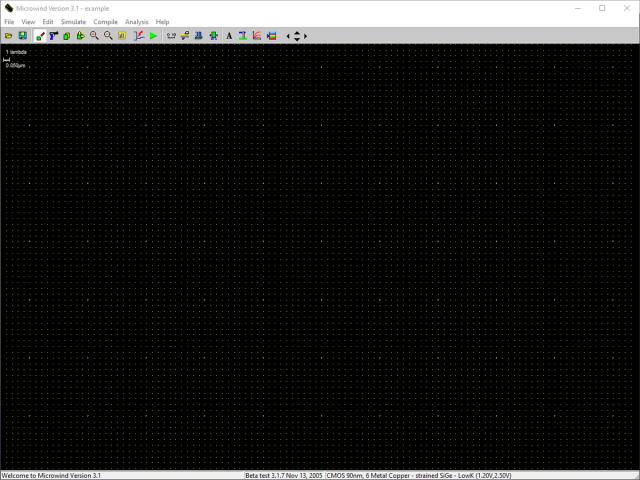VLSI Layout of Basic Logic Gates with MicroWind:
The layout of basic logic gates forms the cornerstone of Vlsi (Very Large Scale Integration) design, serving as the fundamental building blocks for complex digital circuits. MicroWind, a comprehensive software tool, plays a pivotal role in facilitating the design, simulation, and verification of these gates, offering a practical and interactive environment for both students and professionals in the field. With its user-friendly interface, MicroWind enables users to delve into the intricacies of VLSI design, from conceptualization to the physical realization of logic gates such as AND, OR, and NOT. These gates, characterized by their simple yet profound logic operations, are essential for performing basic computational functions, acting as the linchpins in the development of more sophisticated digital systems. Through the utilization of MicroWind, designers can meticulously craft the layout of these gates, simulate their behavior under various conditions, and perform critical checks like physical verification and routing. This hands-on approach not only enhances understanding of fundamental VLSI design principles but also equips learners with the necessary skills to tackle more complex design challenges, paving the way for innovation and advancement in the realm of digital electronics.
AIM:
To perform layout, physical verification, placement, and routing of basic logic gates using MicroWind.
Apparatus / Software Required:
- Computer with MicroWind software installed.
Theory:
In VLSI design, creating efficient and effective circuit layouts is crucial. Logic gates like AND, OR, and NOT are fundamental building blocks. Here’s how they work in simple terms:
- AND Gate: Outputs true only when all inputs are true.
- OR Gate: Outputs true when at least one input is true.
- NOT Gate: Outputs the opposite of the input signal.
The relation between Inputs and outputs can be summarized in a truth table:
| Input A | Input B | AND | OR | NOT A | NAND | NOR | XOR | XNOR |
|---|---|---|---|---|---|---|---|---|
| 0 | 0 | 0 | 0 | 1 | 1 | 1 | 0 | 1 |
| 0 | 1 | 0 | 1 | 1 | 1 | 0 | 1 | 0 |
| 1 | 0 | 0 | 1 | 0 | 1 | 0 | 1 | 0 |
| 1 | 1 | 1 | 1 | 0 | 0 | 0 | 0 | 1 |
Each gate’s output is determined by specific logic functions applied to the inputs:
- AND gate outputs 1 only if both inputs are 1.
- OR gate outputs 1 if at least one input is 1.
- NOT A shows the output of applying the NOT operation on input A only, thus inverting it.
- NAND gate is the inverse of AND, outputting 1 unless both inputs are 1.
- NOR gate is the inverse of OR, outputting 1 only if both inputs are 0.
- XOR (Exclusive OR) gate outputs 1 if inputs are different.
- XNOR (Exclusive NOR) gate outputs 1 if inputs are the same.
Procedure:
- Open MicroWind and navigate to the “Compile” tab. Click on “Compile one line” and select the equation for the desired gate (e.g., AND gate).
- Compile the design to generate the layout. Initially, simulating this design won’t show any waveform due to undeclared visible inputs and outputs.
- Use the “Show palette” button to add a clock for the inputs. For the A input, click near its input, assign the name as “A_in” with standard frequency. For the B input, do the same but slow down the clock to ensure inputs A and B do not transition simultaneously.
- Assign the output for simulation by clicking on “Visible node,” name it “out,” and click “assign.”
- Run the simulation to view the waveform. Adjust the time scale for a more detailed view if necessary.
- If the waveform’s visibility is poor against a white background, go to the “File” option, select “Colors,” and switch to a white background to improve contrast.
- Reset the simulation as needed to observe the waveform under different conditions, noting that the output is high only when both inputs are high.
- To analyze voltages and currents, click on “Reset” to view the current flow and voltage swing under various conditions.
- Examine the frequency versus time to observe changes in frequency levels throughout the simulation.
- Use the FFT model to analyze the output voltage at significant frequencies.
- To take snapshots of the waveform for documentation, use the snipping tool or similar screenshot utility.
- Record the average power consumption as indicated by the simulation.
- For printing the waveform or saving snapshots for future reference, utilize the “Print” function or a screenshot tool.
- Repeat the procedure for simulating other gates by compiling their respective codes.
Results:
After running simulations, you should see:
- The AND gate only outputs high voltage when both inputs are high.
- The OR gate outputs high voltage when at least one input is high.
- The NOT gate inverses the input signal.
Conclusion:
This lab exercise demonstrates the fundamental steps in VLSI design using MicroWind, showcasing the layout and functionality of basic logic gates. Through physical verification and simulation, we can verify the designed gates’ correctness.
Viva-Voce Questions:
1. What is VLSI Design?
Answer: VLSI, or Very Large Scale Integration, is the process of creating integrated circuits by combining thousands to millions of transistors into a single chip. It’s used to build complex electronic systems on microchips.
2. Why do we use MicroWind for VLSI design?
Answer: MicroWind is used for VLSI design because it provides a comprehensive environment for designing, simulating, and analyzing the performance of electronic circuits at the microlevel, making it easier to understand the complexities of chip design.
3. What is the significance of logic gates in digital circuits?
Answer: Logic gates are the basic building blocks of digital circuits. They perform basic logical functions (like AND, OR, NOT) that are fundamental to digital computing and digital system design.
4. Explain the difference between NMOS and PMOS transistors.
Answer: NMOS transistors use n-type material for the channel and require a positive gate voltage to turn on, whereas PMOS transistors use p-type material for the channel and need a negative gate voltage to conduct. They are complementary technologies used in CMOS (Complementary Metal-Oxide-Semiconductor) design for efficiency and reduced power consumption.
5. How does a CMOS inverter work?
Answer: A CMOS inverter contains both a PMOS and an NMOS transistor. When the input is high (logic 1), the NMOS conducts, and the PMOS does not, leading to a low (logic 0) output. Conversely, when the input is low, the PMOS conducts, and the NMOS does not, resulting in a high output. Thus, it inverts the input signal.
6. What is the purpose of physical verification in VLSI design?
Answer: Physical verification ensures that the design of the integrated circuit meets specific sets of design criteria and that it is manufacturable. This process checks for errors in the layout, such as design rule violations, layout versus schematic discrepancies, and ensures the integrity of the design before fabrication.
7. Describe the term “placement” in VLSI design.
Answer: Placement is the process of determining the positions of various circuit components within the chip’s layout. It aims to optimize the design for performance, power, and area, ensuring that signal integrity and timing requirements are met.
8. What is “routing” in the context of VLSI design?
Answer: Routing in VLSI design refers to the process of creating electrical connections between different components of the circuit based on the placement. It involves laying out the paths for signal and power distribution across the chip.
9. Can you explain what “simulation” means in VLSI design?
Answer: Simulation in VLSI design is the process of using computer programs to model the behavior of electronic circuits. It allows designers to test and verify the functionality and performance of their designs under various conditions before the physical manufacturing of the chip.
10. What are the main challenges in VLSI design?
Answer: The main challenges in VLSI design include managing power consumption, minimizing the size of the chip, achieving the desired level of performance, ensuring signal integrity, and reducing the time and cost of design and fabrication.
These questions and answers aim to provide a foundational understanding of VLSI design concepts, focusing on the essentials without overwhelming detail, perfect for students and enthusiasts beginning in this field.
Complete Detailed Procedure for Layout Simulation in MicroWind:
Step One: Opening MicroWind and Compiling the Design
- Launch the MicroWind software.
- Navigate to the Compile tab on the menu bar.
- Click on Compile one line. Here, you’ll see equations for different gates.
- Select the AND gate equation, where the output is dependent on inputs A and B.
- Click on the Compile button to generate the layout. Initially, this won’t display any waveform since inputs and outputs haven’t been declared for simulation.
Step Two: Declaring Inputs and Outputs
- To declare inputs and outputs, go to the Show palette button.
- Click on Add a clock, then click near the A input. Assign it the name “A_in” and set it to the standard frequency.
- Repeat the process for the B input, but slow down the clock to ensure transitions at A and B don’t occur simultaneously. Name this “B_in”.
- For the output, click on Visible node, name it “out”, and then click assign.
Step Three: Running the Simulation
- With the inputs and outputs set, click on Run simulation to observe the waveform.
- If necessary, adjust the time scale to a smaller value for a more detailed view.
- Use the Reset button to rerun the simulation and observe the behavior under different conditions. Note that the AND gate output is high only when both inputs are high.
Step Four: Adjusting Visibility and Analyzing Results
- If the waveform is not clearly visible against a white background, close the simulation window.
- Go to File > Colors and switch to a white background for better contrast.
- Now, you can clearly see the layout and the waveform with standard layout colors.
Step Five: Observing Voltages, Currents, and Frequencies
- Click on Reset again to observe current flow under different conditions.
- Notice the output peak when transitions at both inputs occur, and the output changes accordingly.
- Explore the voltage swings and frequency versus time to understand the circuit’s dynamics better.
Step Six: Taking Snapshots for Documentation
- To document your findings, use the snipping tool or any screenshot utility to capture waveforms, layout, and other relevant observations.
- Specifically, take snapshots of the FFT model to analyze the output voltage at significant frequencies.
Step Seven: Recording Power Consumption and Saving Work
- The simulation will display the average power consumption for the design. Make a note of this for your records.
- For printing the waveform or saving snapshots for later reference, use the Print function or a screenshot tool as needed.
- Ensure to save all your work, including the snapshots of the waveform and layout, for future reference or inclusion in reports.
- Finally you can go ahead with layout and simulation of another baisc gate such as “OR” gate.
Additional Reading:
- “Principles of CMOS VLSI Design” by Neil H. E. Weste.
- “Digital Integrated Circuits” by Jan M. Rabaey.
FAQ:
- What is MicroWind?
- MicroWind is a software tool used for designing and simulating microelectronic circuits.
- Why are logic gates important?
- They are the basic building blocks of digital circuits, enabling complex computations.
Reference:
For more insights and resources related to this experiment, consider exploring the following:
- Internal Resource: Discover additional materials and experiments on VLSI design by visiting our JNTUH VLSI Lab page.
- External Resource: Access the complete source codes and further documentation for this lab session on our GitHub repository.
This post first appeared on Blogs Related To Academics, Research, Career, Projects Etc, please read the originial post: here