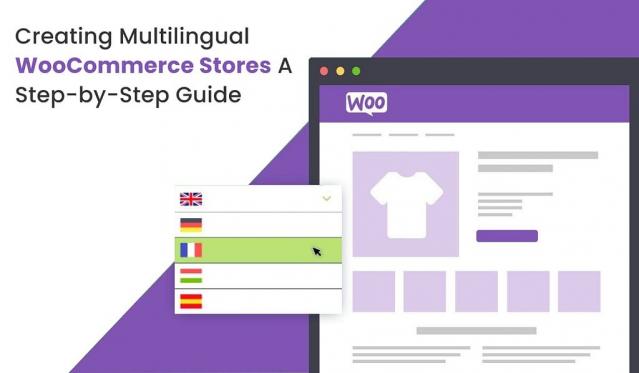Expanding your WooCommerce store to cater to a global audience can significantly enhance your reach and revenue potential. One effective way to accomplish this is by creating a Multilingual WooCommerce store. By providing content in multiple languages, you can better engage with diverse audiences and improve the overall shopping experience.
In this comprehensive guide, we’ll walk you through the step-by-step process of creating a multilingual WooCommerce store, from choosing translation plugins to optimizing your website for international customers.
Choose a Translation Plugin
A. WPML (WordPress Multilingual Plugin)
WPML is a popular translation plugin for WordPress that seamlessly integrates with WooCommerce. It allows you to translate all aspects of your store, including product descriptions, categories, and checkout pages. WPML supports over 40 languages and provides features such as language switchers, automatic currency conversion, and SEO optimization for multilingual websites.
B. Polylang
Polylang is another excellent option for creating multilingual WooCommerce stores. It offers a user-friendly interface and robust translation features, allowing you to translate posts, pages, categories, and custom post types. Polylang also supports RTL languages and provides compatibility with popular WooCommerce extensions.
C. Weglot
Weglot is a cloud-based translation service that offers a quick and easy way to make your WooCommerce store multilingual. With Weglot, you can translate your entire website automatically using machine translation, with the option to manually edit and improve translations as needed. Weglot supports over 100 languages and provides features such as language switchers, SEO optimization, and automatic updates.
Install and Configure Your Chosen Plugin
A. Install the Plugin
After choosing a translation plugin, install it on your WordPress website like any other plugin. You can find WPML, Polylang, and Weglot in the WordPress plugin repository or purchase and download them from their respective websites.
B. Configure Language Settings
Once the plugin is installed, navigate to its settings page to configure your language settings. Specify the languages you want to support and set your default language. As per WooCommerce development company in Dubai, you may also need to configure additional settings, such as language switcher options and URL structure for multilingual content.
Translate Your Content
A. Translate Pages and Posts
Start translating your website content, including product pages, blog posts, and static pages. Depending on the plugin you’re using, you can either translate content manually or use automatic translation services provided by the plugin.
B. Translate Product Descriptions and Attributes
Translate your product descriptions, titles, and attributes to ensure that your products are accessible to customers in different languages. Be sure to provide accurate and high-quality translations to maintain consistency and credibility.
Optimize Your Store for Multilingual SEO
A. Configure Language-Specific URLs
Configure language-specific URLs for your translated content to improve SEO and make it easier for search engines to index your multilingual pages. Most translation plugins offer options to customize URL structures for each language.
B. Implement Hreflang Tags
Implement hreflang tags on your website to indicate to search engines the language and regional targeting of your pages. Hreflang tags help search engines serve the appropriate language version of your content to users in different locations.
Add Language Switcher to Your Store
A. Choose a Language Switcher Option
Select a language switcher option that fits your website design and user experience preferences. You can choose from various language switcher styles, including dropdown menus, flags, or text links.
B. Add Language Switcher to Your Header or Footer
Place the language switcher in a prominent location on your website, such as the header or footer, to make it easily accessible to users. Most translation plugins provide widgets or shortcodes that you can use to add the language switcher to your desired location.
Test and Optimize Your Multilingual Store
A. Test Language Switching Functionality
Test the language switching functionality to ensure that translated content is displayed correctly and that users can navigate between language versions seamlessly. Check for any layout or formatting issues that may arise when switching languages.
B. Gather Feedback from Multilingual Users
Solicit feedback from multilingual users to identify any areas for improvement in your multilingual store. Pay attention to user experience, translation accuracy, and performance to continuously optimize your store for international customers.
Conclusion
Creating a multilingual WooCommerce store opens up exciting opportunities to reach and engage with diverse audiences around the world. By choosing the right translation plugin, translating your content accurately, and optimizing your store for multilingual SEO, you can create a seamless and enjoyable shopping experience for customers in different languages. Follow the step-by-step guide outlined above to transform your WooCommerce store into a global powerhouse and unlock new growth opportunities in international markets.
This post first appeared on Why Does Your Business Need Graphic Designs?, please read the originial post: here