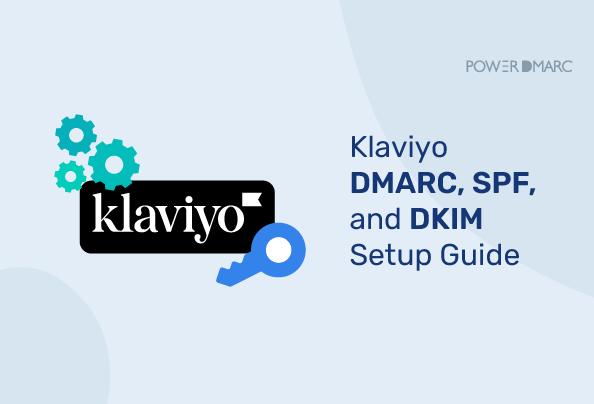Klaviyo email senders must implement email authentication protocols like Dmarc, SPF, and DKIM immediately! Several PowerDMARC customers using Klaviyo have reached out to us for assistance in recent times. This is owing to large volumes of emails getting bounced from Google and Yahoo inboxes.
If you are wondering why your Klaviyo emails are getting blocked, check your domain now! Our simplified email security analysis report helps you instantly check if you have SPF, DKIM, and DMARC implemented. In case you don’t, follow the instructions given below to start sending authenticated Klaviyo emails.
Why is Klaviyo Dmarc Configuration Important?
If you are sending unauthenticated emails using Klaviyo, they may get blocked. This is because Google and Yahoo now require emails to be authenticated before they get delivered. DMARC implementation can help with this! When you set up DMARC, your emails are authenticated against SPF or DKIM email authentication protocols. Based on the results, DMARC allows you to reject, quarantine, or deliver your emails.
DMARC plays an active role in preventing email fraud like Phishing. It is your badge of trust, helping you stop threat actors from impersonating your domain name for the wrong reasons.
How to Set up Klaviyo DMARC Record?
To configure Klaviyo DMARC, you can follow the steps below:
1. Verify if You Have DMARC
Sign up with PowerDMARC for free to check your domain for DMARC.
2. Generate a Klaviyo DMARC record
Use our DMARC generator tool to create your Klaviyo DMARC record. Apart from mandatory fields like the protocol version (v=DMARC1) and policy mode (p=), we recommend configuring DMARC reports for visible insights.
3. Select Your Klaviyo DMARC Policy
Setting up your Klaviyo DMARC policy is a must! You can set up a “none” policy and gradually enforce your policy with our expert assistance. An enforced policy of “reject” can help you prevent cyberattacks.
4. Publish the Record on Your DNS
No matter what DNS provider you use, you need to look up steps to publish your DMARC record in the DNS. Instead of trying to do this on your own, you can contact your domain registrar to help you with this step.
5. Check Your Klaviyo DMARC Configuration
Use our DMARC checker tool to check if your Klaviyo DMARC record is correctly set up.
DIYing Klaviyo DMARC Implementation
Technical experts can configure DMARC without any external assistance. However, the process doesn’t end there. To ensure that your email deliverability doesn’t get impacted, you need to monitor your reports. DMARC reports are sent once a day, in XML. These can again be quite hard to read. PowerDMARC provides human-readable reports to help you visualize and monitor your Klaviyo DMARC authentication easily!
Note: You need to implement Klaviyo SPF or/and DKIM records before setting up DMARC.
Klaviyo SPF and DKIM Record Setup
With a Klaviyo SPF record setup, you can publish a list of authorized senders in your DNS. Google and Yahoo inbox owners will be able to detect the email as authenticated as long as the sender is authorized in your SPF record.
On the other hand, Klaviyo DKIM configuration helps you verify that the email sent has not been altered by an attacker.
- Login to your Klaviyo account
- Navigate to Settings
- Click on Email > Domains
- Click on “Add” branded sending domain
- As the Branded Sending Domain tab opens up, add your root domain, name your sending subdomain, Click on “Static” to choose your DNS provider, and click on Next
- Select your DNS provider and click on Next
- Klaviyo generates 4 DNS records based on your DNS provider’s compatibility. Here we have chosen Google domains as an example to receive 4 CNAME records and 1 TXT record
- Click on the “Copy” buttons to copy the records and publish them on your DNS to configure Klaviyo SPF and Klaviyo DKIM records
- Once these records are published on your DNS, and configured, you can verify the record by clicking on the “verify records” button
- When verified, the records will have a green tick instead of the exclamation mark
- You can click Save when done
Note: If you fail to verify your records, you can refer to Klaviyo’s troubleshooting guide for further assistance.
Make Email Authentication Easy with PowerDMARC
To Implement SPF, DKIM, and DMARC without challenges along the way, trust PowerDMARC. In place of a manual setup, we go one step further to host your email authentication configurations. We make sure you enjoy easy setup, monitoring, and long-term management. PowerDMARC’s DMARC analyzer is multi-tenant and multi-lingual with a free 15-day trial.
Properly authenticate your third-party vendors like Klaviyo with PowerDMARC. Sign up today to get started!