
Xamarin UI Designs 22: Your Ultimate Destination for Exceptional Xamarin UI Templates
Exploring the latest trends in Xamarin UI Design for 2022
xamarinuidesigns22.blogspot.com. In my exploration of the latest trends in 2022 for Xamarin UI design, I've come across various interesting aspects that can greatly enhance the user experience. Here are a few insights:One significant trend that stands out is the implementation of Dark Mode. With its increasing popularity, several apps and operating systems have introduced this feature. It not only enhances readability but also offers a stylish aesthetic appeal to the app's UI, reducing eye strain for users.
Furthermore, minimalist designs continue to dominate the Xamarin UI landscape in 2022. This concept emphasizes simplicity, using clean lines, ample white space, and limited color palettes to create an uncluttered and visually appealing user interface.
Moreover, designers are increasingly focusing on creating intuitive and user-friendly gestures. Integrating swipe gestures, drag-and-drop functionalities, and tapping interactions can greatly improve the overall usability of Xamarin apps.
The use of immersive animations is another notable trend in 2022. Utilizing micro-interactions throughout the app to provide feedback during user engagement contributes to a more dynamic user experience. Animations can guide users through different actions, transitions, and loading processes while adding an element of delight to the overall UI.
In terms of typography, custom fonts are gaining popularity as they allow for a more personalized and unique visual identity. Carefully selecting fonts that blend well with the overall theme of the app can greatly enhance its branding and visual appeal.
Additionally, one emerging trend in Xamarin UI design is embracing variable interfaces. With devices coming in various screen sizes and aspect ratios, designing adaptable layouts has become crucial. Responsive design principles and utilizing Xamarin.Forms features like FlexLayout or Grid can address these challenges effectively.
Lastly, accessibility is now seen as an essential aspect of UI design. Catering to users with disabilities by implementing features like voice recognition or text-to-speech capabilities makes applications inclusive for all users.
Overall, as I delve into exploring the latest trends in Xamarin UI design for 2022, the emphasis on Dark Mode, minimalist designs, user-friendly gestures, immersive animations, custom fonts, variable interfaces, and accessibility truly showcases the evolving landscape of user interface design in the Xamarin ecosystem.

Why Xamarin UI Templates are a game-changer for app developers
xamarinuidesigns22.blogspot.com. Xamarin UI Templates have revolutionized the landscape of app development for developers. Previously, developers were required to spend a significant amount of time and effort meticulously designing each and every screen and interface for their apps. This not only led to a slower development process but also resulted in inconsistencies and variations across different platforms.However, with the introduction of Xamarin UI Templates, this scenario has undergone a complete transformation. These pre-designed templates provide developers with a powerful tool to expedite their app development process. By offering a range of ready-made UI components, screens, and layouts, Xamarin UI Templates enable developers to jump-start their projects.
One of the key advantages of using Xamarin UI Templates is that they save an enormous amount of time. Instead of starting from scratch, developers can simply choose from a selection of templates that best align with their app's requirements. By forgoing the need to design every screen element individually, developers can allocate more time and resources towards fine-tuning functionalities and enhancing user experience.
Another notable advantage is the consistency achieved through these templates. As desired, Xamarin UI Templates help standardize user interfaces across different platforms such as iOS and Android. Consistent designs encompass a unified visual language and branding, resulting in an enhanced user experience. Users will appreciate the seamless transition between platforms as they navigate through the app.
Furthermore, Xamarin UI Templates allow developers to explore various design options before committing to a particular aesthetic or theme. This flexibility ensures developers can experiment and iterate on their app's look-and-feel without investing extensive effort in re-designing elements repeatedly.
Additionally, Xamarin UI Templates also cater to app designers who might not possess extensive coding knowledge. They save designers from relying solely on developers for creating basic user interfaces—templates provide them ready-to-use designs backed by advanced functionality.
Moreover, Xamarin UI Templates are continuously updated and improved by a wide community of users. Developers can leverage this communal expertise by accessing regularly updated libraries that maintain compatibility with the latest operating system versions, tech trends, and design guidelines. Thus, utilizing templates ensures that your app remains up-to-date with the evolving industry standards.
In conclusion, Xamarin UI Templates serve as a game-changer for app developers in multiple ways. From saving time to ensuring consistency across platforms, from offering design flexibility to catering to non-developers, these templates have dramatically transformed the app development process. With their continued updates and support from a growing community, Xamarin UI Templates have become an indispensable resource that helps developers deliver high-quality apps efficiently.

Leveraging Xamarin.Forms for cross-platform design excellence
xamarinuidesigns22.blogspot.com. is an essential aspect of modern mobile app development. Xamarin.Forms, a UI toolkit provided by Microsoft, allows developers to create stunning and consistent user interfaces for iOS, Android, and Windows using a single codebase.One of the primary advantages of Xamarin.Forms is its ability to deliver a native user experience across multiple platforms. With Xamarin.Forms, developers can create UI layouts and elements that are tailored specifically for each platform, ensuring that the app looks and feels right at home on both iOS and Android devices.
The power of Xamarin.Forms lies in its extensive collection of pre-built controls and layouts, which significantly simplifies the UI design process. Developers can easily drag and drop these controls onto their app's UI canvas, enabling them to quickly build complex views without having to write platform-specific code.
Furthermore, Xamarin.Forms supports MVVM (Model-View-ViewModel) architecture, which promotes clean separation between the UI logic and the business logic. This architectural pattern contributes to code maintainability and testability, allowing developers to focus on implementing top-notch designs rather than struggling with tangled codebases.
To create visually appealing designs with Xamarin.Forms, one must also pay attention to responsive design principles. There are various techniques available in the framework that enable developers to build adaptive layouts suitable for different screen sizes and orientations. Additionally, Xamarin.Forms encourages the use of custom renderers to extend the default controls or create entirely new ones when necessary, giving designers endless possibilities to create unique user experiences.
Designers using Xamarin.Forms can leverage platform-specific user interface capabilities effortlessly since the toolkit offers built-in compatibility with native components. By combining these native capabilities with the platform-agnostic foundation provided by Xamarin.Forms, designers can strike a balance between consistency across platforms and respecting each platform's respective design guidelines.
In conclusion, Xamarin.Forms empowers developers and designers to achieve cross-platform design excellence by offering a comprehensive toolkit, MVVM architecture support, responsive design capabilities, and native component integration. By leveraging these features effectively, mobile app designers can efficiently create visually pleasing and engaging user interfaces that seamlessly translate across platforms.

A deep dive into custom renderers for exquisite Xamarin UIs
xamarinuidesigns22.blogspot.com.:
Custom renderers play a crucial role in creating beautiful user interfaces for Xamarin applications. With their ability to extend native controls, custom renderers provide developers with the flexibility to design stunning UIs that align perfectly with their app's visual identity. In this blog post, we'll explore how custom renderers can enhance Xamarin UI design by delving deeper into their capabilities and potential use cases.
Starting with a brief overview, custom renderers act as intermediaries between Xamarin.Forms UI controls and their native platform counterparts. By leveraging custom renderers, it becomes possible to go beyond the built-in styling options and delve into platform-specific customization. This allows developers to fine-tune various elements of the user interface, resulting in an app that stands out in terms of both aesthetics and user experience.
One primary area where custom renderers shine is adjusting the visual appearance of controls. Need a uniquely styled button or label? With custom renderers, you can tap into the underlying native control's features and tailor its look and feel entirely. By harnessing iOS-specific properties for iOS renderers or Android-specific attributes for Android renderers, you can create striking, platform-centric designs that create a seamless user experience.
In addition to visual customization, custom renderers also enable extending native control functionality. This means you can introduce new gestures, behaviors, or even interactive features to suit your specific UX requirements. Imagine implementing a multi-touch gesture recognition for image manipulation or embedding advanced animations that are only possible on the platform level; custom renderers empower you to bring these intricate interactions to your Xamarin apps with relative ease.
It's worth mentioning that custom renderers don't necessitate extensive platform-specific knowledge. Xamarin.Forms simplifies the process by providing a shared codebase across platforms, ensuring that developers familiar with Forms can still achieve remarkable UI designs on Android and iOS individually. However, getting familiar with essential aspects of the platform you're targeting can enhance the customization potential of custom renderers and enable you to harness platform-specific goodness when needed.
In conclusion, custom renderers offer an incredible opportunity to craft exquisite Xamarin UIs that exceed the boundaries of standard controls and styling. By tapping into platform-specific features, developers can create visually stunning and highly interactive user interfaces that resonate perfectly with their app's goals. Don't hesitate to explore the possibilities custom renderers bring - they can truly elevate your Xamarin app development game.

The significance of an effective color scheme in Xamarin UI designs
xamarinuidesigns22.blogspot.com. cannot be overstated. The careful selection and application of colors can greatly enhance the overall user experience and make the app visually appealing. By integrating an appropriate color scheme, designers ensure coherence and professionalism in their application, ultimately enriching the usability.Colors have a profound impact on users' emotions, affecting their mood, perception, and interaction with an app. With an effective color scheme, designers can establish a particular ambiance and evoke specific feelings to convey the desired message or purpose of the application. For example, bright and vibrant colors might be appropriate for fast-paced gaming apps, while calm and soothing tones may suit meditation or relaxation-oriented applications.
Consistency is another crucial aspect of an effective color scheme. A well-defined color palette establishes consistency across the app's various screens and elements, reinforcing brand identity and enhancing user recognition. Consistency in color usage improves the navigation experience as users understand patterns associated with specific actions within the app.
Moreover, an effective color scheme helps in creating visual hierarchy by distinguishing different components within an application. Through a judicious choice of colors for buttons, headers, backgrounds, and text, designers can guide users' attention towards essential elements while harmonizing the overall look.
Accessibility should also be considered when choosing colors for UI designs. The use of contrasting colors ensures legibility particularly when displaying text or presenting interactive elements to users with visual impairments. Organizations also need to comply with accessibility guidelines that demand sufficient contrast ratios between text and background to enable comfortable reading for everyone.
The cultural connotations associated with certain colors must be taken into consideration as well. Colors can carry specific meanings in different cultures; therefore, designers should be mindful to select color schemes that resonate universally or appropriately cater to target audiences across different regions or countries.
Importantly, though, incorporating too many colors or using clashing combinations can lead to overwhelming or distracting user experiences. Simplicity is key when choosing a color scheme for Xamarin UI designs, as it allows for precise communication and easier perceived navigation for users. A visual balance must be struck to prevent overwhelming users or diluting the core message of the application.
In conclusion, an effective color scheme in Xamarin UI designs serves as a powerful tool to evoke emotions, establish branding, guide user attention, ensure accessibility, and create cohesion throughout an application. When colors are thoughtfully chosen with consideration for functionality, usability, and cultural aspects, they play a significant role in enhancing the overall user experience and making UI designs more engaging and memorable.

Essential tips for optimizing Xamarin app performance through UI improvements
xamarinuidesigns22.blogspot.com.When it comes to optimizing the performance of your Xamarin app, focusing on UI improvements can make a significant difference. Here are some essential tips to consider:
- Use lightweight and optimized layouts: Avoid complex layouts and nested views whenever possible. Hierarchies with excessive layers can impact rendering performance. Opt for simpler and more efficient UI designs to enhance responsiveness.
- Minimize resource consumption: Reduce the use of memory-intensive features like high-resolution images, extensive animations, and large video files. Compress images appropriately, optimize their sizes and formats. Avoid unnecessary resources that may hinder smooth app operation.
- Implement lazy loading: Make sure to utilize lazy loading techniques for data-heavy sections or long lists, especially when dealing with remote data sources. Loading only what is necessary at the moment can significantly improve loading times and overall application performance.
- Keep UI thread responsive: To prevent unresponsiveness or potential freezes in your Xamarin app, perform intensive operations or time-consuming tasks in the background using async/await patterns or background threads. This ensures the UI thread remains active and responsive.
- Implement caching mechanisms: Consider implementing caching for frequently accessed data or requests, reducing the need for repetitive network calls. Properly managing cache expiration and invalidation can lead to faster data retrieval and improved app responsiveness.
- Optimize image loading: Besides resizing and compressing images, you can leverage image caching libraries specifically designed for Xamarin apps, such as FFImageLoading or Xamarin.Forms.ImageCaching, to enhance the performance of image loading processes.
- Dispose unused resources properly: Ensure that all acquired resources, such as database connections or network streams, are appropriately closed and disposed of when no longer needed in order to avoid memory leakage and potential performance bottlenecks.
- Utilize platform-specific optimizations: Take advantage of platform-specific optimizations available in Xamarin, such as renderers tailored for iOS and Android platforms. These optimizations can effectively enhance the app's performance based on specific platform behaviors or requirements.
- Leverage Xamarin Profiler: Utilize Xamarin Profiler to identify any memory leaks, performance bottlenecks, or excessive CPU usage in your app. Profiling tools play a crucial role in optimizing and fine-tuning overall performance.
- Test on wide-ranging devices: Ensure rigorous testing of your Xamarin app on different devices and OS versions to uncover any device-specific issues that may affect performance. Identifying and addressing these issues early on can lead to a smoother experience across different device configurations.
By following these essential tips for optimizing Xamarin app performance through UI improvements, you can significantly enhance the overall responsiveness and user experience of your application.

Understanding the role of Visual State Manager in Xamarin UI designing
xamarinuidesigns22.blogspot.com.:
The Visual State Manager (VSM) is an essential component in Xamarin UI designing that helps developers create dynamic user interfaces. It enables the application to respond and adapt its visual appearance based on various states and trigger events.
With VSM, developers can define different visual states of their user interface elements, such as buttons, list views, or text boxes. These visual states represent different scenarios or conditions that affect the element's appearance.
The VSM allows developers to define visual state groups that consist of a set of related visual states. For example, a button element can have visual state groups like "Normal," "Pressed," and "Disabled." Each group contains multiple predefined named visual states.
Within each visual state group, developers can define various transforms and animations to modify the appearance and behavior of UI elements when they enter or exit those states. This can include things like changing colors, adjusting sizes or positions, adding animations, or any other transformation desired for a specific state.
Developers use a combination of XAML (eXtensible Application Markup Language) and C# code to define and interact with VSM. XAML defines the visual state groups and named visual states inside relevant UI elements. C# code is used to handle the event triggers that change these visual states based on user interactions or internal application logic.
The role of VSM is vital in creating interactive and engaging user experiences. By effectively utilizing VSM, developers can create adaptive interfaces that respond appropriately to different user actions and device conditions. This helps improve usability, accessibility, and the overall user satisfaction with the application.
However, it's essential to follow best practices to ensure proper usage of VSM. Using excessive animations or complex transitions may degrade performance or cause confusion for users. It's important to strike the right balance between keeping the UI visually appealing while maintaining a seamless and intuitive user experience.
Overall, the Visual State Manager plays a significant role in Xamarin UI designing by providing developers with the ability to create dynamic and adaptive user interfaces. With its functionality, developers can enhance user experiences and ensure that their applications respond appropriately to various contexts and interactions.

Best practices for responsive Xamarin UI designs across devices
xamarinuidesigns22.blogspot.com.involve considering the following aspects:
- Layouts: Utilize flexible layouts such as StackLayout and Grid to ensure that controls adjust dynamically to different screen sizes and orientations. This allows for a consistent UI experience irrespective of the device being used.
- Adaptive Views: Implement adaptive views to tailor the UI based on the target platform or device. Customize the user interface components to enhance their appearance and behavior on specific platforms (e.g., iOS, Android).
- Scalable Images: Use scalable vector graphics (SVG) or image assets with various resolutions to accommodate different screen densities and display sizes. This ensures clear and sharp graphics regardless of the device.
- Font Sizes: Determine appropriate font sizes using device-specific measurements (points, density-independent pixels) rather than fixed pixel values. This provides better readability across different screen sizes without compromising legibility.
- Navigation Patterns: Adopt efficient navigation patterns like tabbed navigation, hamburger menus, or bottom navigation bars. These options maximize usability and accessibility on various screen sizes while offering a consistent overall experience.
- Breakpoints: Define breakpoints in layout configurations to handle specific alterations in UI design. Apply these breakpoints when determining how controls should adapt when the available screen space changes due to changes in device orientation or resizing.
- Testing and Optimization: Regularly test your Xamarin UI designs across different devices, screen sizes, and resolutions. Pay attention to performance aspects, like minimizing unnecessary animations or transitions that may hinder responsiveness on low-end devices.
- Localizations: Plan for supporting multiple languages and consider UI design changes when translating text elements. Avoid hardcoding any text strings within the User Interface so that translations can be applied seamlessly.
- Accessibility Considerations: Ensure your Xamarin UI designs are accessible for users with disabilities by implementing appropriate accessibility features, like proper labeling of controls, ensuring sufficient contrast ratio for readability, and allowing for scaling of text.
- Device-Specific Considerations: Be mindful of any platform-specific design guidelines and conventions. Design your Xamarin UI keeping in mind the recommended UX patterns of the target platform, ensuring better integration with native experiences.
By implementing these best practices, developers can create responsive Xamarin UI designs that provide a seamless and visually appealing user experience across various devices and platforms.

Integrating animations in Xamarin apps for an enhanced user experience
xamarinuidesigns22.blogspot.com. Integrating animations in Xamarin apps can significantly amplify the user experience, making the app appear visually appealing and engaging. By incorporating fluid and dynamic animations, developers can enhance the overall navigational flow of the application. Here's everything to know about integrating animations in Xamarin apps for an elevated user experience:Animations Frameworks:
Due to growing demand, various animation frameworks are available to aid in developing animations for Xamarin apps. The popular ones include Lottie, Rg.Plugins.Popup, FFImageLoading, and Microcharts.
Properties for Animations:
Developers have access to an extensive range of properties that can be animated to achieve desired effects. These properties consist of color, opacity, scale, rotation offset, translation coordinates, and more. Proper adjustment and orchestration of these properties contribute to smoother and more visually engaging transitions.
Transitions Between Screens:
Animations can effectively transition between different screens within the app. For instance, developers can design sliding animations when navigating from one page to another or apply fade-in/fade-out effects when switching between different views. This gives users a sense of continuity as they move through the app.
Element Animations:
Developers can animate individual elements within a screen to draw user attention or convey meaningful information. For example, an element can smoothly slide into view when data is loaded or subtly pulsate to indicate that an action is being processed. These animations provide visual feedback which enhances the user experience.
Gestures and Interactions:
Animations can be triggered by various user interactions like swipes, taps, pinches or other custom gestures. For instance, developers can incorporate effects such as a bouncing animation upon tapping a button or make UI elements enlarge when performing a pinch gesture. These interactive animations create a delightful and responsive experience for the users.
Loading Indicators:
Engaging loading indicators lend a sense of progress and prevent users from perceiving delays during slower processes. Developers can design loading animations like spinners or activity indicators to signal the ongoing process, helping users understand that their action is being processed.
Use of Animation Libraries:
Leveraging pre-built animation libraries can significantly speed up the development process by providing ready-to-use animations with easy implementation. Libraries such as NativeiOSViews, Rg.Plugins.Popup, and Xamarin.Forms.PancakeView contain a wide range of animation options, reducing the effort required to create custom animations from scratch.
Performance Considerations:
While integrating animations, developers should prioritize performance to ensure smooth execution. It is essential to optimize animations by using lightweight libraries, caching resources, analyzing memory usage, and limiting excessive animations. These practices help deliver a seamless and fluid experience without sacrificing app performance.
Conclusion:
Integrating animations in Xamarin apps offers immense potential to revolutionize the user experience. Carefully selecting appropriate and meaningful animations enables developers to delight users, draw their attention to crucial elements, and create a visually stunning application that stands out in today's competitive market.
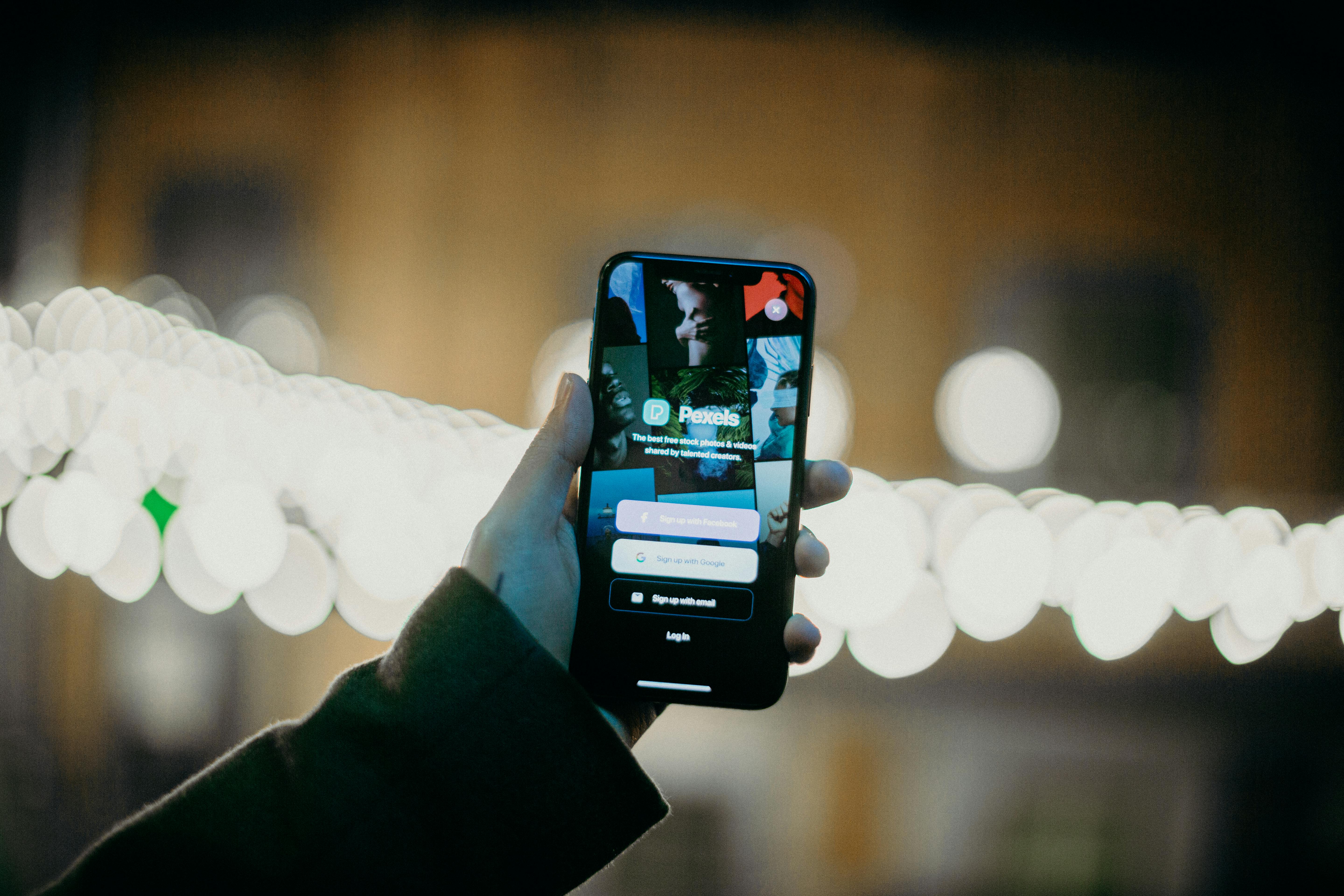
Crafting a UX-focused app using Xamarin: A step-by-step guide
xamarinuidesigns22.blogspot.com.One of the key aspects of developing successful mobile apps is to ensure a great user experience (UX). With Xamarin, an open-source platform owned by Microsoft, developers can create cross-platform apps that provide a consistent and seamless user experience across various devices. Here is a step-by-step guide on how to craft a UX-focused app using Xamarin.
Firstly, start by conducting thorough user research to understand the target audience and their needs. This includes identifying user personas, gathering user feedback, and analyzing existing market competitors.
Next, create wireframes or mockups of your app's screens and functionalities. This helps in visualizing the overall structure and flow of the app. Tools like Sketch or Adobe XD can assist in producing professional-looking designs.
Afterwards, it's time to design the visual elements of the app using Xamarin.Forms. Xamarin.Forms allows development teams to create native user interfaces for multiple platforms simultaneously. Choose proper color schemes, typography, and visual components that align with both your brand's identity and best UI/UX practices.
Consider implementing intuitive navigation patterns within your app, making it easy for users to navigate between different screens and sections. Xamarin provides built-in navigation features such as Master-Detail Pages, Tabbed Pages, and Navigation Pages that can be utilized to improve usability.
Additionally, ensure responsive layouts by leveraging Xamarin.Forms' layout containers like grids or stack panels. These help in creating adaptive designs that work well on devices with different screen sizes and resolutions.
Another critical aspect is establishing meaningful interactions with users through animations and micro-interactions. Utilize Xamarin's animation APIs or third-party libraries like Lottie to create engaging transition effects or subtle visual feedback, enhancing the overall UX.
For smoother performance, optimize loading times and minimize perceived latency by leveraging data caching mechanisms within Xamarin. Implement features like lazy loading for long lists or images and asynchronous data retrieval for improved responsiveness.
To maximize accessibility, pay attention to text contrast, font sizes, and screen reader compatibility. Ensure your app meets WCAG guidelines to provide an inclusive experience for users with disabilities.
Throughout the development process, continuously conduct usability testing and iterate on design improvements based on user feedback. Xamarin's toolset allows for easy deployment of beta versions or user testing previews on real devices, accelerating the feedback loop.
Lastly, pre-launch and post-launch analytics can provide valuable insights into how users interact with your app. Tools like Microsoft's App Center Analytics or Google Analytics can help monitor user behavior, identify areas of improvement, and make data-driven decisions for future updates.
Crafting a UX-focused app using Xamarin requires a thoughtful and user-centric approach. By conducting thorough research, designing aesthetically pleasing interfaces, optimizing performance, and continuously gathering feedback, developers can deliver high-quality apps that effectively meet the needs of their target audience.

Navigating the challenges of adapting Xamarin UIs for Android and iOS
xamarinuidesigns22.blogspot.com. Adapting Xamarin UIs for Android and iOS comes with its own set of challenges. Ensuring a seamless user experience across platforms requires careful consideration of various factors. Here are some crucial aspects when navigating these challenges:- Platform differences: Understand that Android and iOS have distinct design guidelines, paradigms, and native components. Consequently, you need to carefully adapt your Xamarin UI to match the specific platform's design language. This involves customizing layouts, adjusting visual elements, and accommodating different screen sizes and navigation patterns.
- Screen fragmentation: Android ecosystem encompasses a wide range of devices with varying screen sizes and resolutions. Adapting your UI to fit these different form factors can be challenging. Responsive UI design principles should be employed to ensure elements like buttons, text, and images scale correctly and maintain functionality across devices.
- Interface discrepancies: There may be certain interface elements or components that are platform-specific due to their divergence in features and APIs. Address such disparities by adopting platform-specific UI controls for each platform, ensuring the best possible user experience on both Android and iOS.
- Device orientation: Consider how your app functions when a device changes orientation from portrait to landscape (and vice-versa). You'll need to handle UI transitions smoothly without any inconsistency during screen rotation.
- Performance optimization: Xamarin allows code reusability; however, it is necessary to optimize performance on each platform individually. Differences in memory management techniques, threading models, or garbage collection processes may require platform-specific optimization strategies.
- Localization and further customization: Languages and regional preferences vary globally. Designing your Xamarin UI keeping i18n (internationalization) and l10n (localization) practices in mind is vital. Ensure labels, formatting, and other UI elements can adapt seamlessly to different languages and locales.
- Testing: Comprehensive testing across various Android and iOS devices is essential to identify potential issues with the adapted Xamarin UI. Automated UI testing frameworks, such as Xamarin Test Cloud or Appium, can help streamline this process.
- User feedback and adaptation: Gathering feedback from users of both platforms is invaluable. Be open to incorporating user suggestions when adapting your Xamarin UI to prioritize their experience. Iteratively improving your app by listening to users' feedback will help you overcome challenges effectively.
By considering these key points, developers can navigate the challenges of adapting Xamarin UIs for Android and iOS, ultimately enhancing the usability, consistency, and appeal of their mobile applications.

How to choose the right Xamarin UI templates for your project
xamarinuidesigns22.blogspot.com. When selecting the suitable Xamarin UI templates for your project, there are several factors to consider. First and foremost, evaluate the overall look and feel of the template. Ensure that it aligns with the visual style and branding of your app.Pay attention to the layout and navigation options provided by the template. Analyze if they correspond to the requirements of your project. A well-designed navigation system is crucial for easy user interaction.
Consider the responsiveness of the template. It should adapt seamlessly to various device sizes and resolutions. This ensures a consistent user experience across different platforms.
Take into account the customization options available in the template. Some templates offer more flexibility than others in terms of colors, icons, and fonts. Adaptability is essential, allowing you to tailor the design according to your project's unique requirements.
Consider the complexity of the template. Templates can range from simplistic designs to more intricate ones. Choose a template that suits your skill level and time constraints. If you have limited experience or a tight deadline, a simpler template might be preferable.
Another key aspect is compatibility with Xamarin.Forms. Ensure that the template's components can be easily implemented using Xamarin.Forms controls and plugins. This simplifies integration while saving development time.
Evaluate how frequently the template is updated and supported by its creators. Regular updates are important for fixing bugs, adding new features, and ensuring compatibility with new versions of Xamarin.Forms or operating systems.
Take into consideration user reviews and ratings of the templates from reliable sources. Feedback from other developers can provide valuable insights into the usability, performance, and overall quality of a particular template.
Lastly, determine if the cost of the template aligns with your budget and expected return on investment (ROI). While free templates can be appealing, paid templates often provide additional features and support that may be worth investing in.
Considering all these factors collectively will guide you towards choosing the most appropriate Xamarin UI templates for your project, providing an excellent foundation for building a visually appealing and functionally robust application.

Innovations in Xamarin Shell to streamline your app design and development process
xamarinuidesigns22.blogspot.com. Innovations in Xamarin Shell are aimed at simplifying the app design and development process. Shell provides a unified framework that brings together several features to enhance productivity and streamline workflow.With Xamarin Shell, developers can define the structure of their application's user interface using a simple and intuitive syntax. This enables easy navigation between pages and promotes a consistent visual language throughout the app.
One of the key innovations in Xamarin Shell is the introduction of a single-class model. By consolidating navigation and app structure into a single class, developers can easily define hierarchical navigation paths, handle routing, and create custom animations for transitions between screens.
Customization is another hallmark feature of Xamarin Shell. Developers have the flexibility to design customized rendering and styling for individual screens or navigate through predefined templates. This allows for more personalized app experiences without sacrificing performance or usability.
By implementing a flyout menu system, Xamarin Shell empowers developers to create easily-accessible navigation menus. The flyout menu organizes different sections or categories of the app, making it effortless for users to navigate through various features or functionalities.
Additionally, Xamarin Shell offers built-in URI-based navigation that simplifies deep linking into specific parts of an app from external sources. This greatly enhances user experience by allowing seamless integration with other apps or services.
Xamarin Shell also optimizes performance through efficient memory allocation and management techniques. It utilizes precompiled XAML pages, eliminating runtime analysis and improving startup time. Thus, this leads to faster and more responsive user interfaces.
Overall, Innovations in Xamarin Shell aim to boost productivity and simplify the process of developing user-friendly, visually consistent, and performant applications across multiple platforms. The combination of intuitive navigation, customization options, deep linking capabilities, and performance optimizations make Xamarin Shell an invaluable tool for creating modern mobile applications efficiently.

Exploring third-party controls in Xamarin.Forms for outstanding UIs
xamarinuidesigns22.blogspot.com. When it comes to building outstanding user interfaces (UIs) in Xamarin.Forms, exploring third-party controls can provide a myriad of possibilities. These controls, developed by external companies or individuals, offer additional features and customization options beyond what is available in the default Xamarin.Forms toolkit. Such exploration can enhance the aesthetics, functionality, and overall user experience of your Xamarin.Forms app.Third-party controls encompass a wide range of UI elements specifically tailored for mobile app development. They provide pre-built components, often rich in design and functionality, that can easily be integrated into existing Xamarin.Forms projects. These controls commonly include advanced navigation layouts, charting and visualization libraries, elegant collections views, fancy loading animations, and more.
By incorporating third-party controls into your Xamarin.Forms app, you gain access to visually appealing and cutting-edge UI designs right out of the box. With their focus on usability and aesthetics, they allow your app to stand out from the crowd while saving considerable design and development time. Additionally, these controls often come with documentation and extensive community support, ensuring a smoother integration process and troubleshooting assistance if needed.
Choosing the right third-party control depends on your app's specific requirements and desired UI vision. Begin by researching the available options relevant to your project. Popular third-party control vendors for Xamarin.Forms include Telerik, Syncfusion, DevExpress, Infragistics, Xceed, and others.
It's worth noting that some third-party controls may be paid solutions, while others could be available as open-source or have freemium models with additional premium features. Take into consideration any budget constraints or licensing considerations before proceeding.
Integrating third-party controls into your Xamarin.Forms project typically involves these steps: acquiring the necessary package or library files from the respective vendor websites or through package managers such as NuGet; installing the package via either Visual Studio's Package Manager Console or directly adding them as references to the project; discovering the various functionalities provided by the control through its documentation or online resources; configuring and customizing the control's properties and events within your app's XAML markup or code-behind files.
Once added, third-party controls become an integral part of your Xamarin.Forms project, seamlessly blending with the native UI elements provided by the platform. By combining these external controls with Xamarin.Forms' built-in features and customization extensibility, you can unlock a new level of creativity and interactivity for your app's UI.
In summary, exploring third-party controls in Xamarin.Forms opens up a world of possibilities for creating outstanding UIs. These controls bring enhanced design elements, advanced functionality, and time-saving conveniences to your app development process while providing extensive support options. Choose the right controls for your specific needs, follow through with their integration steps, and watch as your app's user interface reaches new heights in terms of style, usability, and user engagement.

A comparative analysis of popular Xamarin UI toolkit and libraries
xamarinuidesigns22.blogspot.com. would involve an in-depth examination of various tools and libraries available for developing user interfaces using Xamarin. Here's what we can explore:First, it is essential to understand that Xamarin is a cross-platform development framework that allows developers to build native mobile applications for iOS, Android, and other platforms by using a single codebase written in C#.
To create visually appealing and feature-rich user interfaces with Xamarin, developers can leverage different UI toolkits and libraries that offer pre-built components and design patterns. These tools simplify the process of creating UIs, improve efficiency, and enhance the user experience.
One popular UI toolkit for Xamarin is Xamarin.Forms. Xamarin.Forms allows developers to create cross-platform UIs using a single codebase shared across multiple platforms. It provides a rich set of controls and layouts that can be customized as per specific app requirements. However, due to its nature of being cross-platform, certain native capabilities might not be fully accessible within Xamarin.Forms.
Another notable library is Telerik UI for Xamarin, which offers a suite of customizable controls to build sophisticated and visually appealing UIs. It provides a broad range of pre-designed elements such as grids, lists, charts, calendars, etc., enabling developers to rapidly assemble modern interfaces with minimal effort.
Syncfusion Essential Studio for Xamarin is another powerful library worth considering. It offers a vast collection of components optimized for mobile app development, covering charting, data grids, calendars, navigation drawers, and more. One of its advantages is extensive documentation and comprehensive support provided by the Syncfusion team.
ComponentOne Studio for Xamarin is one more reliable toolkit available for creating stunning UIs in Xamarin applications. It features an expansive set of sophisticated controls compatible with both native and cross-platform development scenarios. This library aims to provide flexibility in designing unique UI experiences while delivering high performance.
Xamarin Material has gained popularity recently as it brings the principles of Google's Material Design to Xamarin applications. It provides a set of controls, styles, and resources adhering to the latest design guidelines, enabling developers to create modern-looking apps in line with the Material Design philosophy.
Among these various UI toolkits and libraries, each offers its own strengths and weaknesses. The choice depends on several factors such as unique application requirements, desired UI complexity, visual aesthetics, and individual developer preferences.
Conducting a comparative analysis involves assessing key features and customization options offered by each toolkit/library, evaluating their performance and efficiency, considering community support and available documentation, and understanding any potential licensing costs or limitations.
Ultimately, the objective is to identify the most suitable toolkit or library based on specific project needs, balancing ease of use, functionality, visual appeal, performance, and developer productivity.

Enhancing accessibility in mobile apps using Xamarin UI advancements
xamarinuidesigns22.blogspot.com. Enhancing accessibility in mobile apps is an essential aspect of creating inclusive and user-friendly experiences for all users. Xamarin, a popular cross-platform development framework, provides several UI advancements that can be leveraged to improve accessibility in mobile apps. Here are some key points to consider:- Adopting platform-specific accessibility features: Xamarin allows developers to integrate native accessibility features provided by the target platforms (like iOS and Android) into their apps. These features can include VoiceOver for iOS or TalkBack for Android, which assist visually impaired users by providing spoken feedback and navigation options.
- Implementing proper app navigation: Xamarin offers various techniques for ensuring proper navigation within mobile apps. Leveraging these capabilities can greatly enhance accessibility, especially for users who rely on screen readers or require keyboard navigation. Developers can employ elements like focus management, text-to-speech, and gestures to provide seamless app interaction.
- Designing for color blindness: Color blindness is a common visual impairment, affecting a significant portion of the population. Using Xamarin.UI can enable you to apply color schemes and differentiation techniques that cater to individuals with color vision deficiencies. Using alternative indicators like patterns or symbols alongside colors can help ensure important information isn't solely reliant on color distinctions.
- Scaling UI elements: Mobile devices come in different sizes, from smaller smartphones to larger tablets. Ensuring your app's UI elements scale appropriately across these form factors is vital for accessibility. With Xamarin.UI, you can build adaptive layouts that adjust dynamically based on available screen real estate, ensuring that all users can comfortably interact with your app, regardless of their device's dimensions.
- Providing text alternatives for non-text content: Images play an essential role in mobile app design, but they often exclude non-sighted users unless accompanied by alternative text descriptions. Leveraging Xamarin UI advancements enables developers to include accessible labels or alt text that describes the image's context or visual information effectively.
- Testing with assistive technologies: Validating your app's accessibility features using assistive technologies is crucial. Xamarin allows you to test your app with screen readers, magnifier tools, or simulators designed for various impairments. Navigating through your app while these tools are active allows you to evaluate how well the app accommodates different accessibility needs.
- Following inclusive design guidelines: Xamarin UI frameworks often provide accessibility-related guidelines and conventions that developers can adhere to when designing the user interface of their apps. This could include incorporating appropriate contrast ratios for text and background colors, maintaining consistent navigational patterns, ensuring adequate touch target sizes, arranging content in a logical order, and more.
Remember, creating accessible mobile apps goes beyond leveraging Xamarin UI advancements. It requires an empathetic and inclusive approach considering specifications from universally accepted accessibility guidelines like WCAG (Web Content Accessibility Guidelines) or the Accessibility Developer Guide (for Android). By combining both framework-specific enhancements and industry best practices, developers can create mobile apps that are accessible to everyone.
 Xamarin UI Designs is a blog that focuses on discussing and showcasing various UI designs created using Xamarin. The blog, located at xamarinuidesigns22.blogspot.com, offers a platform for sharing ideas, concepts, tutorials, and examples related to the development of user interfaces using Xamarin technology.
Xamarin UI Designs is a blog that focuses on discussing and showcasing various UI designs created using Xamarin. The blog, located at xamarinuidesigns22.blogspot.com, offers a platform for sharing ideas, concepts, tutorials, and examples related to the development of user interfaces using Xamarin technology.The primary focus of the blog is to provide developers with inspiration and practical guidance on creating visually appealing and functional UI designs for mobile applications using Xamarin.Forms or Xamarin.iOS and Xamarin.Android. The website features hand-picked design patterns, sample codes, and step-by-step tutorials that can assist developers in implementing well-designed user interfaces.
Furthermore, xamarinuidesigns22.blogspot.com incorporates a range of diverse UI topics, covering fundamental principles like effective layout design, responsive typography choices, color schemes, and overall user experience considerations. The blog also delves into more specialized topics such as animation effects, custom controls, gestures, and interaction design patterns.
Visitors to the blog can gain valuable insights by analyzing detailed code snippets woven throughout the tutorials. By providing practical examples along with descriptive explanations, Xamarin UI Designs aims to equip developers with the know-how required for translating design concepts into fully functioning cross-platform applications.
Alongside its educational content, the blog also encourages community engagement through its comment section. Readers are welcome to share their thoughts, ask questions, or contribute their own experiences and tips regarding Xamarin UI development. This aspect creates an interactive space where practitioners can connect and learn from one another.
In summary, xamarinuidesigns22.blogspot.com is a dedicated resource for all things related to UI design on the Xamarin platform. It stands as a valuable asset for individuals seeking guidance in crafting visually stunning mobile app interfaces that adhere to best design practices.
