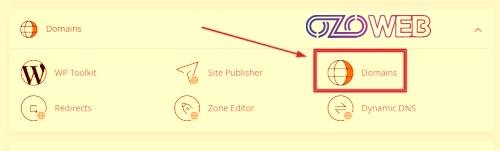Using Cpanel to manage your website can feel like learning a new tool – both exciting and overwhelming. But don’t worry, we’re here to help! One important thing you’ll want to do is organize and expand your website, and a big part of that is setting up subdomains and addon domains. In this guide, we’ll break down how to create and delete subdomains, as well as add and manage addon domains in cPanel.
Related Articles
What Is cPanel?
cPanel is like the control center for your website. It’s a software that helps you manage everything about your website, from setting up email accounts to installing software and managing files. Instead of needing to be a tech expert, cPanel gives you easy-to-use tools to control your website without all the technical jargon. It’s kind of like the dashboard of your car – it lets you see and control everything in one place.
What Is a Subdomain?
A subdomain is like a smaller part of a larger website. It’s a way to organize content and create separate sections within a website. For example, if the main website is “example.com,” a subdomain could be “blog.example.com” or “shop.example.com.”
Each subdomain can have its own unique content and web pages, but it’s still part of the main website. It’s kind of like having different rooms in a house – each room has its own purpose, but they’re all part of the same home.
What Is Addon Domain?
An addon domain is like adding a completely new website to your hosting account. It’s a way to host multiple websites using the same hosting plan. With an addon domain, you can have a separate website with its own domain name, files, and content, all managed from the same control panel. It’s like adding a new house to your property – it’s separate from your main house, but you can still manage it from the same place.
Mastering Subdomain and Addon Domain Management in cPanel
How To Add A Subdomain In cPanel?
- Log in to your cPanel account.
- Look for the “Domains” section and click on “Subdomains.”
- Enter the prefix you want for your subdomain (e.g., “blog” for blog.yourwebsite.com).
- Choose the main domain from the dropdown menu.
- Optionally, set the folder where your subdomain’s files will live.
- Click “Create,” and you’re done! Your subdomain is ready to use.
How To Delete A Subdomain In cPanel?
Deleting a subdomain in cPanel is straightforward. Here are the steps:
- Log in to your cPanel account.
- Navigate to the “Domains” section and click on “Subdomains.”
- Scroll down to the “Modify a Subdomain” section.
- Find the subdomain you want to delete and click on the “Remove” button next to it.
- Confirm the deletion when prompted.
The post Mastering Subdomain and Addon Domain Management in cPanel: A Step-by-Step Guide first appeared on OZOWEB Cloud.
This post first appeared on MyFilmymaza Latest Movie Reviews & Ratings Filmymeet, please read the originial post: here